< Previous | Contents | Next >
Flag Clip/Flag Colors drop-down menu: Flags identify clips, and indicate all clips that correspond to the same item of media in the Media Pool. Clips can have multiple flags. Clicking the Flag button automatically adds a flag to whichever clip is currently selected in the Timeline. A drop-down menu to the right lets you choose differently colored flags, and clear all flags from the currently selected clip.

Add Marker/Marker Colors drop-down menu: Markers identify specific frames of individual clips. Clicking the Add Marker button adds a marker of the currently displayed color to the clip at the position of the playhead in the Timeline. A drop-down menu to the right lets you choose differently colored markers, and clear all markers from the currently selected clip.

Transient Detection: Enables transient detection on a track’s set of clips. Once enabled, a transient button appears on tracks to enable the transients on the track’s clips to be easily identified and navigated. When the Jump to Transient button is enabled, the Up and Down arrow keys navigate transients within a clip.

 Vertical Slider: Lets you adjust the vertical zoom level of tracks.
Vertical Slider: Lets you adjust the vertical zoom level of tracks.
Horizontal Slider: Lets you adjust the horizontal zoom level of the Timeline.
Timeline View Options
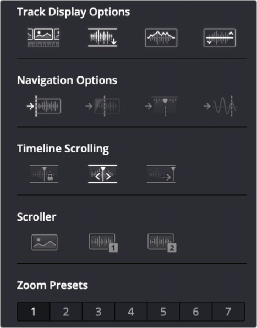

Selecting the Audio Timeline View options
Track Display Options

Video Tracks: This button lets you display or hide the video tracks in the current Timeline, for use as a reference while you work.

Full Waveforms: This button lets you toggle full waveforms on and off, optionally hiding the divider bar that keeps the waveform separate from the file name area of each audio clip, so the waveform occupies the full space of each audio bar in the Timeline.

Waveform Borders: This button lets you toggle waveform outlines on and off, drawing a dark border around the edges of each waveform to make them easier to see.

Gain Line: This button lets you toggle the clip gain indicator line on and off. Also available in the Fairlight Menu > Show Clip Gain Line.
Navigation Options

Jump to Clip: When toggled this lets you jump from clip to clip using the Up or Down Arrow keys.

Jump to Fade: When toggled this lets you jump from fade to fade using the Up or Down Arrow keys.

Jump to Marker: When toggled this lets you jump from marker to marker using the Up or Down Arrow keys.

Jump to Transient: When toggled this lets you jump from transient to transient using the Up or Down Arrow keys. Transient Detection must be turned on in the Timeline and the track for this navigation.
Timeline Scrolling

Fixed Playhead: This button lets you set the playhead to be fixed so that during playback the tracks scroll past the playhead as it remains in place, which is useful when working with the Fairlight control surface.

Page Scrolling: This button lets you set the playhead to scroll to the end of the current Timeline view and then start a new page at the end of the Timeline play. The rate of the page turn is dictated by zoom level of the Timeline.

NOTE: These options are also available in the View menu > Timeline Scrolling.
NOTE: These options are also available in the View menu > Timeline Scrolling.
NOTE: These options are also available in the View menu > Timeline Scrolling.


No Scrolling: This button sets fixes the Timeline in place so that it will not update with the playhead. Depending on the zoom level, it is possible that the playhead will play offscreen with no timeline updating
< Previous | Contents | Next >
![]()
![]()
![]()
![]() Vertical Slider: Lets you adjust the vertical zoom level of tracks.
Vertical Slider: Lets you adjust the vertical zoom level of tracks.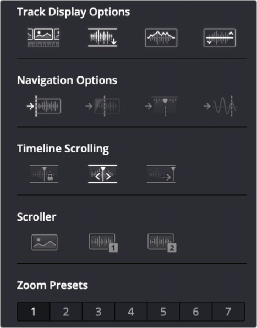
![]()
![]()
![]()
![]()
![]()
![]()
![]()
![]()
![]()
![]()
![]()

![]()
![]()