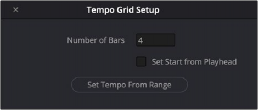
< Previous | Contents | Next >
Setting the Tempo Grid from a Range Selection
— Make a range selection in the Timeline.
— Right-click anywhere in the Timeline ruler, and choose Set Tempo Grid BPM from the contextual menu.
— In the resulting Tempo Grid Setup window, enter the number of bars in the selection.
— If desired, select Set Start from Playhead.
— Click Set Tempo From Range.
— Close the Tempo Grid Setup window.
The tempo in the Tempo Grid Options settings updates accordingly.
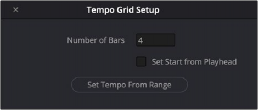

TIP: When setting the tempo based on a range selection, choose a section of the music where it is easy to count out the bars/beats to set the range.
TIP: When setting the tempo based on a range selection, choose a section of the music where it is easy to count out the bars/beats to set the range.
TIP: When setting the tempo based on a range selection, choose a section of the music where it is easy to count out the bars/beats to set the range.
Tempo Grid Setup window
Customizing Clip Display in the Timeline

![]()
Choose Fairlight > View Clip Info Display to open a dialog where you can customize what information is shown at the bottom of each clip in the Fairlight timeline. This dialog has options for viewing no clip name, the file name, or the clip name, and for choosing from among a variety of metadata that you might want available to view as you work with clips in the Timeline.
Selecting the audio clip view options