< Previous | Contents | Next >
Customizing the Timeline’s Display
There are a variety of ways you can customize the Timeline to better see what you’re working on.
Playhead Modes
NOTE: Fixed playhead scrolling is not currently available when using Focus mode. Also, please keep in mind that when you have changed DaVinci Resolve > Keyboard
Customization from the default DaVinci Resolve mapping to a different mapping, many default key commands are altered. For instance, the Pro Tools Keyboard Customization does not offer JKL transport.
NOTE: Fixed playhead scrolling is not currently available when using Focus mode. Also, please keep in mind that when you have changed DaVinci Resolve > Keyboard
Customization from the default DaVinci Resolve mapping to a different mapping, many default key commands are altered. For instance, the Pro Tools Keyboard Customization does not offer JKL transport.
NOTE: Fixed playhead scrolling is not currently available when using Focus mode. Also, please keep in mind that when you have changed DaVinci Resolve > Keyboard
Customization from the default DaVinci Resolve mapping to a different mapping, many default key commands are altered. For instance, the Pro Tools Keyboard Customization does not offer JKL transport.
There are options for Page Scrolling (“Page”) and No Scrolling (“Disabled”) as outlined in the Timeline View Options section above. There is also the option for turning on the Fixed Playhead mode when you are not using Focus mode. This is available in the Timeline View Options drop-down menu, or choosing View > Timeline Scrolling > Fixed. When enabled, the playhead remains fixed in place, and the Timeline scrolls underneath it as you use the transport controls or JKL to play, shuttle, or scrub forward or back.
Visible Video Tracks
A checkbox in the Timeline View Options drop-down menu of the toolbar lets you display small height video tracks in the Fairlight timeline for reference. This can be very useful as you can see which
audio clips correspond to which video clips. The video clips can also be used as snapping targets for positioning audio.
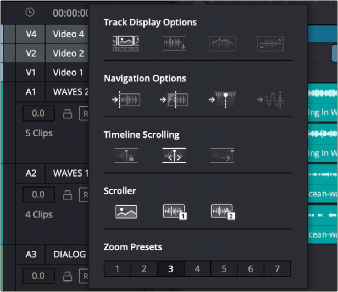
![]()
Showing video tracks on the Fairlight page
When the Video Tracks option is on:
— The Track Index can be used to choose which video tracks are visible.