
< Previous | Contents | Next >
— You can choose to have Resolve’s Audio Classification analysis categorize your files (automatically creating “Collections” smart bins). Or, you can manually add metadata to your clips using the Metadata Editor, adding Scene, Shot, and Take information, keywords, comments and description text, and more to make it faster to find what you’re looking for when you need it.

NOTE: To view Smart Bins other than Keywords and Collections, you must first enable any additional Smart Bin choices in Smart Bin Preferences > User > Edit Tab > Automatic Smart Bins.
NOTE: To view Smart Bins other than Keywords and Collections, you must first enable any additional Smart Bin choices in Smart Bin Preferences > User > Edit Tab > Automatic Smart Bins.
NOTE: To view Smart Bins other than Keywords and Collections, you must first enable any additional Smart Bin choices in Smart Bin Preferences > User > Edit Tab > Automatic Smart Bins.
— You can create your own criteria for a Smart Bin. To create a new custom Smart Bin, make sure the Smart Bin area of the Bin list is showing, then right-click within it and choose Add Smart Bin. A dialog appears in which you can edit the name of that bin and the rules it uses to filter clips, then click Create Smart Bin.
Showing Bins in Separate Windows
If you right-click a bin in the Bin list, you can choose “Open As New Window” to open that bin into its own window. Each window is its own Media Pool, complete with its own Bin list, Power Bins and Smart Bins lists, and display controls.
This is most useful when you have two displays connected to your workstation, as you can drag these separate bins to the second display while DaVinci Resolve is in single screen mode. If you hide the Bin list, not only do you get more room for clips, but you also prevent accidentally switching bins if you really want to only view a particular bin’s contents in that window. You can have as many additional Bin windows open as you care to, in addition to the main Media Pool that’s docked in the primary window interface.
Filtering Bins Using Color Tags
![]()
If you’re working on a project that has a lot of bins, you can apply color tags to identify particular bins with one of eight colors by right-clicking any bin and choosing the color you want from the Color Tag submenu.
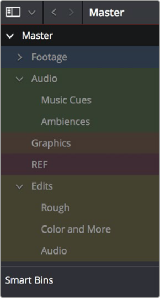
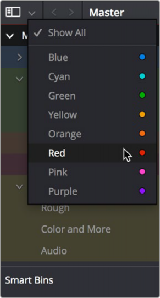
Using color tags to identify bins
Using Color Tag filtering to isolate the red bins