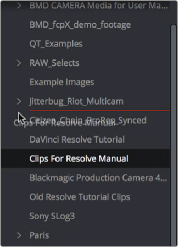
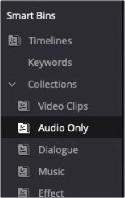
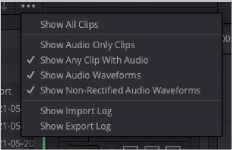
< Previous | Contents | Next >
For example, you can identify the bins that have clips you’re using most frequently with a red tag. A bin’s color tag then appears as a colored background behind that bin’s name.
Once you’ve tagged one or more Media Pool bins, you can use the Color Tag Filter drop-down menu (the drop-down control to the right of the Bin List button) to filter out all but a single color of bin.
To go back to seeing all available bins, choose Show All from the Color Tag Filter drop-down.
Sorting the Bin List
The Bin list (and Smart Bin list) of the Media Pool can be sorted by Bin Name, Date Created, Date Modified, in either ascending or descending order. Simply right-click anywhere within the Bin list and choose the options you want from the Sort by submenu of the contextual menu.
You can also choose User Sort from the same contextual menu, which lets you manually drag all bins in the Bin list to be in whatever order you like. As you drag bins in this mode, a red line indicates the new position that bin will occupy when dropped.
If you use User Sort in the Bin list to rearrange your bins manually, you can switch back and forth between any of the other sorting methods (Name, Date Created, Date Modified) and User Sort. Your manual User Sort order will be remembered, making it easy to use whatever method of bin sorting is most useful at the time, without losing your customized bin organization.
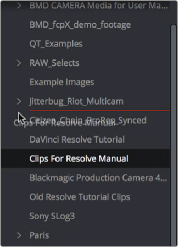
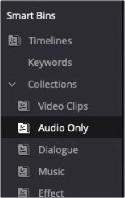
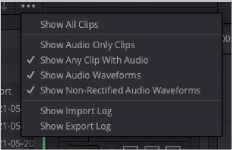
Dragging a bin to a new position in the Bin list in User Sort mode
The Audio Only Smart Bin
The Media Pool filter options in the option menu
Filtering Clips With Audio in the Fairlight Page
![]()
The Media Pool on the Cut, Edit, Color, Fusion and Fairlight pages can show Audio Only clips using the Collections smart bin labeled “Audio Only” found in the Collections are of Smart Bins. This makes it easy for you to find audio clips that you’re looking for, which may be hidden along with lots of video clips in the same bin.
If you’d like to work with some additional options, the Media Pool in the Fairlight page also has the ability to filter out audio-only clips, or video clips with audio, in the currently selected bin. To use this feature, click the Option menu of the Media Pool and choose Show All Clips, Show Audio Only Clips, or Show Clips With Audio, Show Audio Waveforms, and Show Non-Rectified Audio Waveforms.