< Previous | Contents | Next >
HDR Vivid Trim Controls in DaVinci Resolve
The latest version of the HDR Vivid palette exposes three sets of controls. The first are the main controls:
— Target Display Output: This drop-down specifies what parameters are used to display the tone mapped image. This menu lets you choose specific display properties to obtain a preview of what the trimmed image will look like on different displays with different gamuts and peak luminance capabilities.
— Trim Mode: Determines the toolset used to create the trims, either Curve or Statistical modes.
![]()
— Analyze controls: The commands governing HDR Vivid auto-analysis are available as buttons, which perform the same functions as their similarly named counterparts in the Color > HDR Vivid submenu. Please note that most trim controls are disabled until you perform an analysis, which is a necessary first step.
— All: Automatically analyzes each clip in the current Timeline and stores the results individually.
— Selected: Only analyzes selected shots in the Timeline.
— Frame: Useful in situations where part of a clip has an extreme level of color or lightness that’s not typical of the rest of the clip, that incorrectly biases the analysis and produces a poor result. Placing the playhead on a frame that’s representative of how the clip is supposed to look, and using the Frame option, bases the analysis on only that frame. This is also a fast way to analyze clips where a single frame is representative of the entire shot.
— Enable Tone Mapping Preview: Lets you see the target display output in the Color page Viewer and video output, so you can evaluate how the tone mapped version looks on your HDR display.
The next set of controls activate based on which Trim Mode you have selected.
— Curve: The Curve trim mode exposes a variety of controls that lets the colorist adjust the trim metadata manually at the clip or frame level. Offset, Brightness, and Detail settings are available for the Dark and Bright parts of the curve. Midtones have a brightness control. Highlight Crop lets you bring any highlights back into range that may have exceeded the display’s maximum brightness, thus blowing out. Separate Global and Highlight saturation settings are also possible.
— Statistical: The Statistical trim mode exposes controls that let you fine tune the automatic tone mapping algorithm used in the Analyze step.
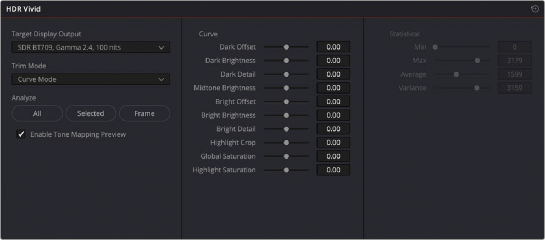
HDR Vivid controls in the Color page