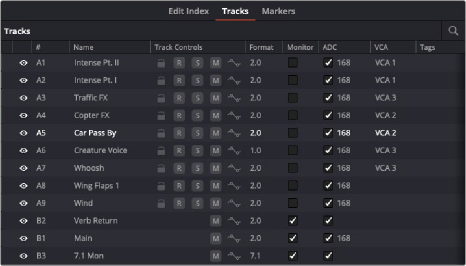
< Previous | Contents | Next >
The Tracks panel shows a row of information for each of the tracks in the Timeline
Tracks
Every track in the currently open Timeline corresponds to a row of controls and information in this panel. From left to right, each track has a color control, a visibility control, a number, a name, track controls, a format, ADC, Tags, and, if a VCA is used, the number of that VCA group. These controls can be used to hide or show tracks, color code them, rename them, turn track controls on singly or by dragging over several at a time, change their format, add to (or remove them from) the audio
monitor list, and rearrange them (by dragging one or more rows up and down this list) and toggle the automatic delay compensation (ADC) on/off (on by default).
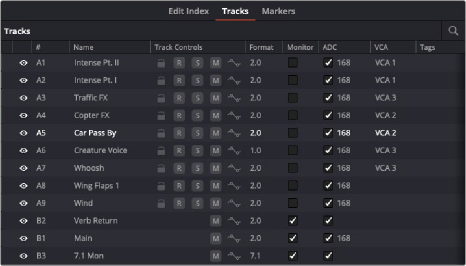

NOTE: The ADC column (automatic delay compensation) has a check box allowing the enabling of ADC on a track-by-track basis.
NOTE: The ADC column (automatic delay compensation) has a check box allowing the enabling of ADC on a track-by-track basis.
NOTE: The ADC column (automatic delay compensation) has a check box allowing the enabling of ADC on a track-by-track basis.
The Tracks panel shows a row of information for each of the tracks in the Timeline.
Audio Monitor Checkbox
A monitor checkbox appears for each bus or track in the Tracks list. When checked, that track or bus will appear in the Audio Monitoring drop-down menu as a choice for monitoring. All busses are checked on by default, and will appear in the list unless unchecked here.
MPEG-H Options in the Tracks Panel
If you have MPEG-H enabled for immersive audio authoring in the preference pane of Video and Audio I/O, additional columns appear in this panel.
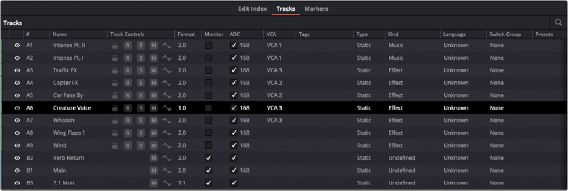
When MPEG-H is enabled, the Tracks panel shows additional columns of information for defining each track in the Timeline.
These columns include:
— Track Type: Allows definition of either a static component or a dynamic object. When dynamic is selected, the dynamic track-level pan automation from that track is also exported. Only a track can be set to dynamic.
— Kind: A content type label, such as Mixed content, Music, Dialogue, Effect, etc. When Kind is defined for a bus (rather than the default state of Undefined), that bus is automatically bounced during the export process.
— Language: The content-specific language for that track.
![]()
— Switch Group: Allows the track to be assigned to a user-defined switch group. A switch group allows the track to be grouped together with other tracks in the final content, forming a selectable item when rendered. For example, a switch group of dialogue, containing an English and a Chinese language track, could allow the user to select between these languages on playback. In order to define a switch group, click that track’s cell in the Switch Group column, and choose “Sw Groups…” to open the Switch Groups Manager window, which lets you create new switch groups.
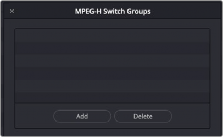
The Switch Group Manager
Once one or more groups has been created, they’re available for selection in the drop-down menu of any cell in the SW Groups column. This lets you quickly make a variety of custom assignments.
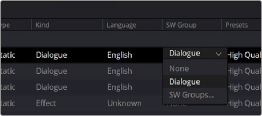
The drop-down in the SW Group column
— Presets: Allows a track to be assigned to a user-defined preset. For example, a Bed Mix and Language switch group could form one preset, while the same tracks and a spoken subtitle could form another. In order to define a Preset, click that track’s cell in the Presets column, and choose “Presets…” to open the Preset Manager window, which lets you create new Presets.
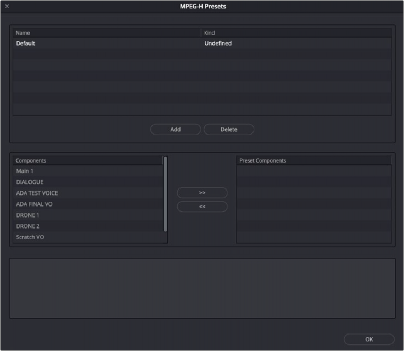
The Preset Group Manager
Once one or more presets has been created, they’re available for enabling in the drop-down menu of any cell in the SW Groups column. Any track can be added to multiple presets, so the Presets drop-down contains one checkbox per preset so you can make multiple assignments.
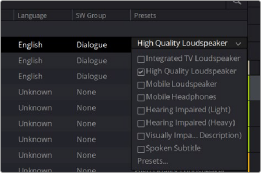
![]()
The drop-down in the Presets column
Once configured, the metadata from these presets form how the content is exported in the final deliverable, so there will be a set of presets that contain all configured components and switch groups.