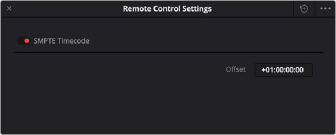
< Previous | Contents | Next >
3 At the left, click the button of what you want to output, Osc (Oscillator) or Noise.
4 At the right, click the connected audio outputs that you want to patch to, and click Patch. Tone or noise should immediately start playing out of your configured speakers. Depending on any particular track’s I/O settings, if you have patched the Osc through a track you may need to either Arm the track by pressing the R (record) button, or in the channel’s Path Settings press the Thru button, to have the signal pass through for output monitoring.
5 To stop, select one of the patched buttons, and click Un-Patch.
1 Choose Fairlight > Patch Input/Output to open the Patch Input/Output window.
2 Choose System Generator from the Source drop-down menu, and choose Track Input from the Destination drop-down menu.
3 At the left, click the button of what you want to output, Osc (Oscillator) or Noise.
4 At the right, click the connected audio outputs that you want to patch to, and click Patch. Close the Patch Input/Output window.
5 Click the Arm Record (R) button in the track header of the track you patched the Oscillator to. If your Main is properly patched to your outputs, you should hear the tone or noise, and that track’s audio meter should reflect the level being output by the Oscillator.
6 Click the Record button of the transport controls to initiate recording of that tone to the patched track. Click the Stop button or press the Spacebar to halt recording when you’re done.
Generating Timecode
SMPTE timecode can be generated as an audio signal directly from DaVinci Resolve. The signal can be used to synchronize another Resolve system (requires a Fairlight SX36 audio interface), or any system that use the timecode audio as a reference.
— Choose Fairlight > Remote Control Settings.
— In the dialog box that appears, set your desired time code start time (generally you’ll want the starting time code position to match whatever you have set as the start time for the current Timeline.
— Turn on the SMPTE Timecode switch on the upper left.
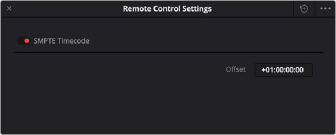
![]()
The Remote Control Settings dialog
— To patch the audio signal from the timecode generator to an output or recording path, choose Fairlight > Patch Input/Output.