
< Previous | Contents | Next >
— Equalizer Presets: Presets for the built-in channel EQ.
— Dynamics Presets: Presets for the built-in Dynamics Processor.
— Plugins Presets: Fairlight FX, AU, or VST.
— Global Tracks Presets: All settings for a Mixer channel strip.
— Global Bus Presets: All settings for a Mixer bus.
— Fairlight Configuration Presets: Many parameters of the Fairlight page stored as a preset including:
— Track height.
— What tracks are shown or hidden in the Tracks pane of the Index.
— Split point in the Mixer.
— Full Track vs. Small Track views in the Mixer.

NOTE: Some items are not currently stored in Fairlight Configurations, such as which panels are shown (for example, Media Pool or Index), Meter Panel show/hide, Fairlight video window docking, and size if the video window is set to be floating.
NOTE: Some items are not currently stored in Fairlight Configurations, such as which panels are shown (for example, Media Pool or Index), Meter Panel show/hide, Fairlight video window docking, and size if the video window is set to be floating.
NOTE: Some items are not currently stored in Fairlight Configurations, such as which panels are shown (for example, Media Pool or Index), Meter Panel show/hide, Fairlight video window docking, and size if the video window is set to be floating.
— Track Groups enable status.
Using the Presets Library
Select the preset type you want to work with from the Filter By drop-down menu on the left.
The tracks list on the right (which appears for most preset types) acts as both a list of sources that contain information you want to store and a list of destinations that you want to assign to when you have presets defined. To store and recall and assign presets:
— If you’re storing a preset for the first time, select the source track in the tracks list on the right of the window that you’ll be grabbing the preset type from (unless it’s a Fairlight Configuration preset, which has no tracks to chose from, as it is global).
— Click the Save New button to save your preset.
— To load your preset onto another track, deselect any tracks currently selected in the track list on the right, and select the track(s) you want to assign to. Click Assign and the preset is loaded.
— To save a new version of an existing preset or update your present version, first choose a track in the track list that has your preset assigned to it. Then click the Save New button, and a dialog appears that allows you to choose to update the current version of the preset or save a new preset based on the current settings.
![]()
— To Delete a preset, select it in the list, and click the Delete button.
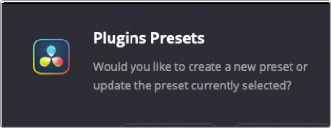
Update or Create New preset dialog