< Previous | Contents | Next >
The range fields showing you the In and Out point values that define the current range
These ranges can be cleared if necessary.
— Press Option-I to clear the current In point.
— Press Option-O to clear the current Out point.
— Press Option-X to clear both the In and Out points.
Using Focus Mode
Focus mode works as a Multi Tool that is designed for making efficient pointer-based selections and edits, in conjunction with an assortment of commands for extending and editing selections that can be triggered via customizable keyboard shortcuts. If you’re editing with a mouse and keyboard, this mode is designed to let you work quickly by enabling a variety of different functions based on clicking different parts of each clip in the Timeline.
Additionally, an important aspect of working in Focus mode is that this is the only mode that lets you edit the Timeline during playback, which you can’t do in Pointer and Range modes.
— If no tracks have been selected: Whenever you make a selection with the hand, Timeline In and Out points are set to the boundaries of the selection. Whenever you make a selection with the crosshairs, Timeline In and Out points are set to the boundaries of the region you dragged. In all cases, the tracks that contain selected clips and regions of clips are also selected.
— If tracks have been selected: Any clip on a selected track that intersects the playhead will be automatically highlighted brightly. Clips on de-selected tracks will be ignored. Dragging a crosshairs over one one or more clips with the pointer overrides all automatic selections and selects the regions of the clips you drag over, and the tracks they’re on.
— If In and Out points have been set: Clicking the bottom half of clips in the Timeline will select that clip and track, and the In and Out points will change to encompass that clip.
![]()
— Click the Range Selection tool (the crosshairs at the bottom of a track) in the toolbar.
— Choose Trim > Range mode.
— The keyboard shortcut is pressing - R.
— Move the pointer to the bottom half of a clip until a hand cursor appears, and click once to select that clip in its entirety.
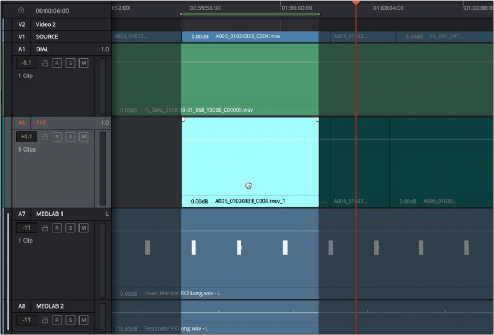
Clicking the bottom half of a clip to select that clip in Focus mode
— Use the Hand to Command-click multiple clips to make either contiguous or noncontiguous selections.
— Use the Hand to Shift-click multiple clips to make contiguous selections.
— Move the pointer to the top half of a clip until an I-beam cursor appears, and drag to select a region of one or more clips. As you drag, the playhead follows the Out point.
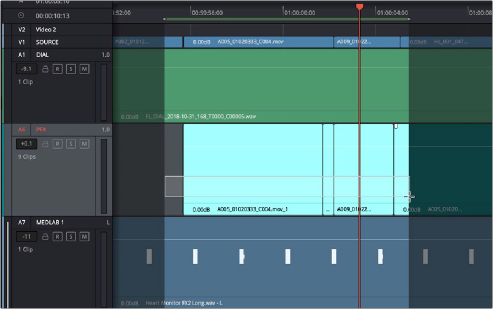
![]()
Dragging within the top half of a clip to select a region in Focus mode
— Using the crosshairs, you can also Shift-click to expand or contract the selected region across one or more clips.
— Using the crosshairs, you can also double-click to select an entire clip.
— Partial edit selections that contain a fade will copy with the fade intact.
— Move the pointer to the top half of a clip until the I-beam cursor appears, and click once to place a point selection at the frame you clicked. The playhead also moves to this frame.
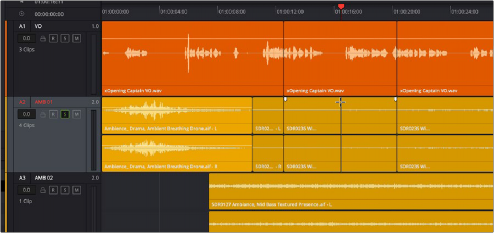
Clicking within the top half of a clip to make a single frame selection
— Using the I-beam cursor, you can also Command-click clips on higher and lower tracks to add them to the single frame selection, aligned at the same frame. For example, you could do this to split multiple clips at once. One frame selections can be on discontiguous tracks.
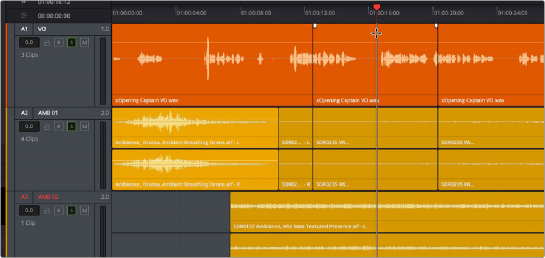
Command-clicking within the top half of multiple clips on multiple tracks to add single frame selections at the same frame
— Once you’ve made a selection of one or more clips or regions using the Hand or I-beam cursor of the Focus mode, you can move the pointer to the bottom half of any selected clip and drag the selection to another position on the Timeline.