< Previous | Contents | Next >
![]()
Eleven buttons starting from the left, running along the top of the Timeline, let you choose different tools for performing various editing functions.
![]()
Buttons in the toolbar
Timeline
The Timeline shows whichever timeline you’ve double-clicked in the Timelines browser. It’s the workspace where you either edit programs together from scratch, or import sequences from other applications to work on inside of Resolve. You can only have one Timeline open at a time.
The Timeline is divided into audio and video tracks, each of which has a series of header controls at the left that let you choose destination tracks for editing, name tracks, and turn tracks on and off, among other things. The appearance of the Timeline can be customized using the Timeline View Options drop-down in the toolbar.
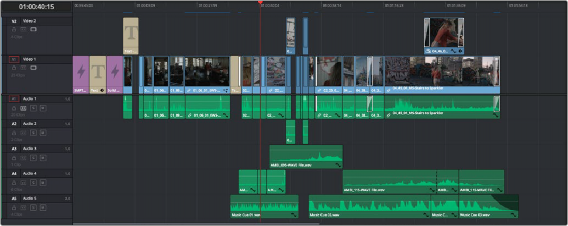
An edited timeline
Floating Timecode Window
A timecode window is available from the Workspace menu on every page, including the Edit page. Choosing this option displays a floating timecode window that shows the timecode of the Viewer or Timeline that currently has focus. This window is resizable so you can make the timecode larger or smaller.
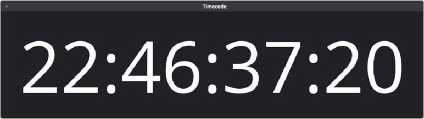
A new floating timecode window is available