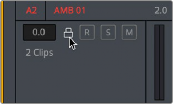
< Previous | Contents | Next >
Commands For Editing and Extending the Selection
Once you’ve made one or more selections in the Timeline, there are a series of commands you can use to modify or expand the selection. These commands were designed to be used alongside the Focus mode, but they can be used in any mode.
Editing the Selection
There are six commands for changing the current selection, moving it from one clip or group of clips in the Timeline to another. These commands only move the range of clips/frames that are selected; they do not move the clips themselves. These commands are found within the Timeline contextual menu when you right-click on a clip.
— Move To Previous/Next Edit: Moves the current selection to the next clip/edit point to the left or right in the Timeline.
— Move To Previous/Next Track: Moves the current selection to the next track up or down in the Timeline.
— Move to Previous/Next Frame: Nudges the current selection to the left or right in the Timeline.
Extend Edit Selection
There are four commands for expanding the range of what’s selected in the Timeline, one clip or track at a time. These commands are found within the Timeline contextual menu when you right-click on a clip.
— To Previous Edit: Expands the selection to include the previous clip to the left in the Timeline.
— To Next Edit: Expands the selection to include the next clip to the right in the Timeline.
— To Previous Track: Expands the selection to include the clip in the next track up in the Timeline.
— To Next Track: Expands the selection to include the clip in the next track down in the Timeline.
Locking Audio Tracks
Another step you can take to prepare before performing any kind of editorial operation is to lock tracks with media that you don’t want to be affected by whatever it is you’re about to do. For example, if you have a complex set of music edits on track A3 that you don’t want to be affected by operations that will delete media that overlaps it, you can lock track A3 so those clips remain unaffected.
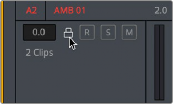
![]()
Locking an audio track
Clips on locked tracks cannot be moved, deleted, cut, or otherwise affected by editorial operations. Furthermore, parameters of clips on locked tracks cannot be edited in the Inspector. However, clips on locked tracks can be played back and mixed like any other audio clips.