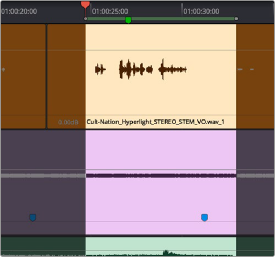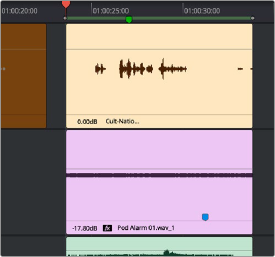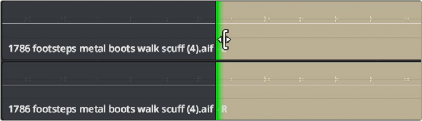
< Previous | Contents | Next >
— To shorten or lengthen clips: Move the pointer over the beginning or end of a clip, and when it turns into the Resize cursor, drag the In or Out point to the left or right to change the clip’s length. As you drag the In or Out point of an audio clip in the Fairlight page, an overlay appears showing the waveform of all available media at the head (if you’re dragging the In point) or tail (if you’re dragging the Out point) of the clip you are resizing.
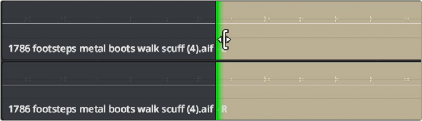
The overlay seen when resizing the In point of an audio clip in the Fairlight page
— Double-click the In point of the clip to move the In point to the very beginning of that clip’s media.
— Double-click the Out point of the clip to move the Out point to the very end of that clip’s media.
If you resize a clip’s In or Out point to overlap one or more neighboring clips in the Timeline, the overlapping parts of the neighboring clips will be overwritten by the clip you’ve resized.
Trim Start and Trim End
The Trim > Trim Start (Shift-[) and Trim End (Shift-]) commands let you move the In or Out point of all clips that intersect the playhead as either a ripple operation (in Trim mode) or a resize operation (in Selection mode). You do not need to make a selection to use Trim Start and Trim End, making
these commands fast to use in the right situation. A classic use of Trim End is when you have several superimposed clips of different lengths that you want to either start or end at the same time.
— Trim Start resizes or ripples (depending on what mode you’re in) all clips that intersect the playhead, so that each clip’s In point is moved to the current playhead position.
— Trim End resizes or ripples intersecting clips so that each intersecting clip’s Out point is moved to the current playhead position.
Clips that don’t intersect the playhead are not affected. Furthermore, you can exclude clips on specific tracks from this operation by locking those tracks.
Trim to Selection
The Trim > Trim to Selection (Shift-Command-T) command simultaneously trims the heads and tails outside of a selection of one or more clips so that the selection is all that remains. This command is found within the Timeline contextual menu when you right-click on a clip.