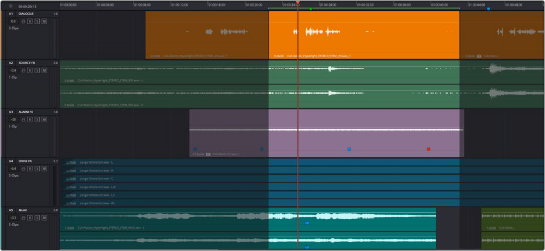
< Previous | Contents | Next >
The Fairlight page has a unique copy and paste methodology that takes advantage of the “ghost” overlays that are used for the waveforms of selected audio clips. This method makes it easy to copy and paste clips using keyboard shortcuts and the JKL keys.
Conventional Cut, Copy, and Paste
The typical cut, copy, and paste commands expected of every software application are available in the Fairlight page, but with a unique twist that’s particularly advantageous for users of the Fairlight control surface, or for anyone who uses the JKL transport key shortcuts to move around the Timeline for keyboard-driven editing.
1 If you’re cutting or copying a whole clip, then choose either the Selection (press A) or Range Selection (press R) mode. If you’re cutting or copying part of a clip, then make sure you’re in Range mode (press R).
2 To use the playhead to make a clip selection, select the track that contains the clip you want to copy or cut. If one or more tracks are already selected, you can use the Control-Option-Up or Down Arrow key shortcuts to move the track selection state up or down to the tracks with the clip you want to cut or copy.
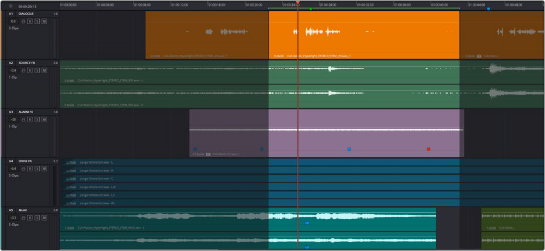
Selecting the track with a clip you need to cut
3 Do one of the following:
![]()
a) To cut or copy a whole clip, move the playhead so that it intersects the clip you want to cut or copy. If the playhead intersects a clip on a selected track, that clip should become selected. You should note that even if you use the mouse to select a clip without selecting a track first, you should still move the playhead to intersect the clip you’re copying or pasting, as this sets up an important reference point for the operation.
b) To cut or copy a segment of a clip, move the playhead so that it intersects the clip you want to cut or copy. If the playhead intersects a clip on a selected track, that clip should become selected. Then, using JKL and the I (In) and O (Out) keys, mark a range in the Timeline that
includes the segment of the clip you want. That segment should appear highlighted as a result.
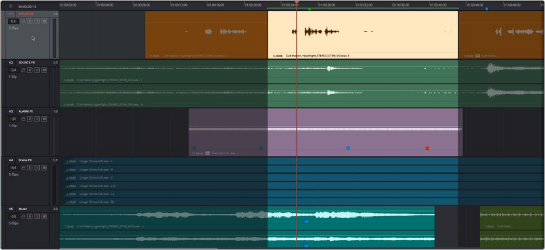
Cutting or copying a segment of a clip using In and Out points
4 Making sure the playhead is over the section of the waveform that you want to use as the frame to move the clip by, press Command-X to cut or Command-C to copy that clip (you can also right-click a clip and choose Copy or Cut). That clip will immediately become highlighted.
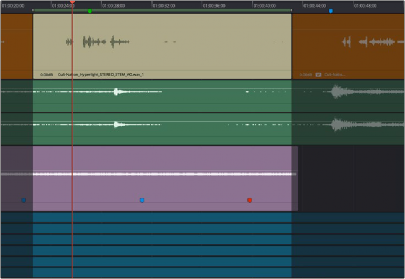
Cutting or copying a clip at the position of the playhead
5 At this point, there are two things you can do to position the cut or copied clip to the position in the Timeline at which you want to paste it:
a) Moving the playhead will now also move the clip you cut or copied, shown as a ghost clip with waveform that’s “attached” to the playhead at the frame you chose. Whether you drag the playhead with your mouse or use JKL to move the playhead through the Timeline, the cut or copied clip will move along with it, so that moving the playhead repositions the cut or copied clip on that track.
b) If you want to move the cut or copied clip to another track, use the Control-Option-Up or Down Arrow key shortcuts to change the selected track; the ghost clip will move along with change in track selection.
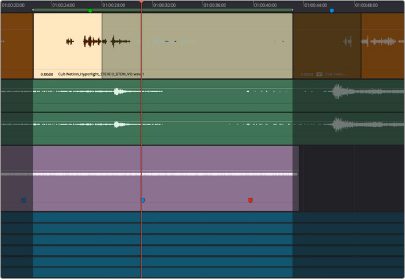
Positioning the cut or copied clip before you paste it
This way, you can use the playhead to align the ghost waveform with other audio clips surrounding it in preparation for pasting it.
6 When the clip is positioned where you want it, press Command-V to paste the clip at the position you’ve chosen (you can also right-click a track and choose Paste from the contextual menu). The clip becomes solid, and you’re finished.
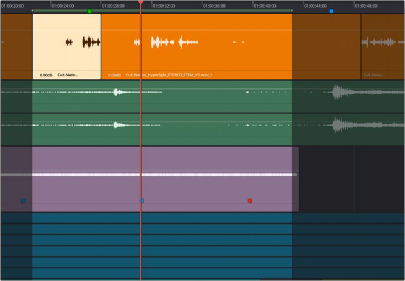
The pasted clip
Using this method of cutting and pasting makes it quick to cut or copy clips using only keyboard commands, with the clip’s ghost overlay making it easy to precisely align the clip you’re pasting to fit exactly where you need it to, perfectly in sync.