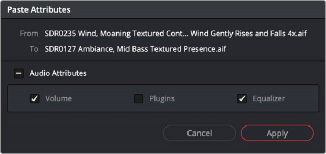
< Previous | Contents | Next >
Paste and Remove Attributes
The Fairlight page has Paste Attributes and Remove Attributes commands that allow for the copying and resetting of audio parameters and effects, similar to the same commands on the Edit page.
Clip Attributes Naming
By double-clicking any clip in the Timeline, you can access the Clip Attributes window to rename the clip. You can still access this window with a right-click, revealing the drop-down menu of options.
Copying and Pasting Clip Attributes
For clips, this works as simply as copying a clip, then selecting one or more audio clips and right- clicking another clip and choosing Paste Attributes from the contextual menu. A dialog appears letting you choose which audio attributes you want to paste before clicking Apply.
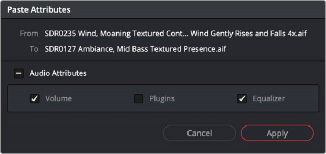
The Paste Attributes dialog in the Fairlight page
Copying and Pasting Track Attributes
For tracks, it works a little differently. Right-click on a track header and choose Copy Attributes to copy all track settings and effects. Then, select one or more other track headers, right-click the selection, and choose Paste Attributes. A dialog appears letting you choose which track attributes you want to paste before clicking Apply.
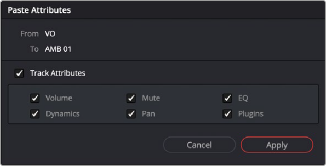
The Paste Attributes dialog in the Fairlight page, used to copy attributes from one track to another