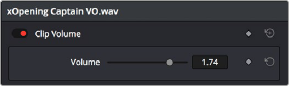
< Previous | Contents | Next >
— To delete all keyframes in a group of parameters in the Inspector: Click the reset button to the right of a parameter group’s title bar in the Inspector.
— To disable or enable a single parameter’s keyframed effect: In the Timeline, click the toggle control at the left of a parameter’s keyframe track. Orange means that track’s enabled. Gray is disabled.
— To disable or enable a group of parameters in the Inspector: Click the toggle control at the left of a parameter group’s title bar in the Inspector. Orange means that group is enabled. Gray is disabled.
Paste and Remove Attributes
The Fairlight page has Paste Attributes and Remove Attributes commands that allow for the copying and resetting of audio Inspector parameters and effects, similar to the same commands on the Edit page. For more information on how to do this, see Chapter 171, “Editing Basics in the Fairlight Page.”
Setting Clip Volume
Each audio clip, or audio item in the case of audio clips with linked audio on multiple tracks, has its own Volume level. This means that audio clips with multiple channels share a common Volume setting. There are several ways you can adjust these levels simply.
Adjusting Volume in the Inspector
Each clip has individual Volume parameters that are accessible in the Audio panel of the Inspector when one or more audio clips are selected.
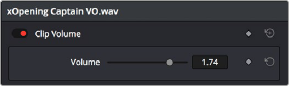
The Volume parameters available for audio clips in the Inspector
Selecting an audio clip in the Timeline and adjusting its Volume only alters the volume levels of that clip, which lets you adjust basic levels for individual clips in your program. The Volume control affects every channel within that clip simultaneously.
If you select multiple clips in the Timeline, then adjusting the Volume or Pan sliders or virtual sliders for all of them simultaneously will make a relative adjustment to all of the clips, preserving their offsets from one another. If you want to set all clips to the same level, then making a numeric adjustment will set all selected clips to the same absolute level.