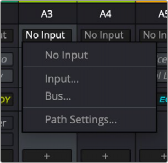
< Previous | Contents | Next >
For more information on using the options of the Input menu, see Chapter 167, “Setting Up Tracks, Busses, and Patching.”
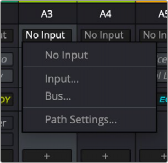
The Input drop-down menu allows you to initiate patching any available sources using the Patch Input/Output window.
Path Settings
Choose Input at the top of the Mixer channel strip to access the Path Settings control window. These controls allow you to modify various aspects of the Mixer channel strip that may need adjustment prior to, or post, recording to control the mic/line inputs on Fairlight audio interface hardware, and more.
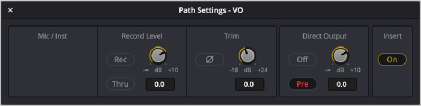
Path Settings window
Mic/Inst
Controls will only appear on this panel if you have connected channels 1 or 2 of a Fairlight SX36 audio interface to your system. If connected, you can remotely control all of the options (including level) for the mic/instrument inputs of the SX36 if they are assigned to the channel. If there is no connection to an SX36, the area is empty.
![]()
Record Level
— Record: Linked and identical to the Record Enable button on the channel strip; here for convenience. If you hit one, it will enable the other.
— Thru: Allows the input signal to pass into the Mixer without enabling a record path. This is ideal when you want a source signal to always be available and just want to monitor it.
— Record Level: Allows you to apply a digital gain adjustment to the record path to disk, post the output of your audio interface’s analog-to-digital converter.