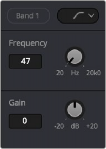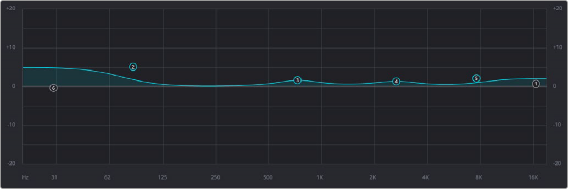
< Previous | Contents | Next >
— Earth: (Default) Native Fairlight response
— Air: Emulates the SSL 4K
— Ice: Emulates the Neve V
— Fire: Emulates the Focusrite
— Preset Menu: A drop-down menu that has several useful EQ presets available. You can create, change, and save presets, and use the default presets as starting points for your tracks’s specific needs.
— Gain fader: A post-EQ level control that lets you boost or attenuate the signal to compensate for the EQ adjustment you’re making raising or lowering the level. Keep in mind that this control presently affects the EQ graph.
The EQ Graph
A graph at the top are of the EQ shows a curve with handles that correspond to each of the enabled EQ bands listed below. You can drag any numbered handle to boost or attenuate the range of frequencies governed by that band, using whatever type of equalization response that band has been set to.
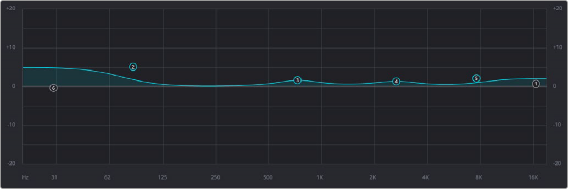
The EQ graph with user-draggable handles
Dragging the numbered handles on this graph in turn modifies the parameters of the corresponding band, and conversely, changing each band’s parameters will also alter the EQ graph, which serves the additional purpose of providing a graphical representation of the equalization curve being applied to that track. If you have a mouse wheel, it can be used to control Q.
Bands 1 and 6
The outer two sets of band controls allow access to high-pass and low-pass adjustments but can be switched to other response curves. They’re off by default.