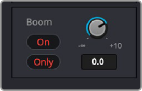
< Previous | Contents | Next >
The Audio Pan window contains the following controls:
— Left/Right: Changes the balance of signal between the left and right side speakers you’re outputting to, depending on the speaker format you’re mixing to. Accommodates stereo output and larger front formats.
— Front/Back: Changes the balance of signal between the front and back sets of speakers you’re outputting to, depending on what surround format you’re mixing to.
— Rotate: Simultaneously adjusts the left/right and front/back pan controls in order to rotate a surround mix about the centre of the room.
— Spread: Adjusts the left/right spread between the speakers, with a numeric scale of 1-99, where 99 is labeled FULL and 1 is labeled PNT (“Point”). Reducing spread gradually moves the overall left/right positions more towards the center, until the signal is only center and has no left/right component (PNT).
— Divergence: Spreads or bleeds the signal for an individual feed across more of the adjacent loudspeakers, allowing the sound to be more broadly present in the sound field, with less focus toward a single speaker position.
— Boom: The send level to the LFE part of the mix (the Low Frequency Extension subwoofer system).
— On: Enables the Boom output.
— Pre: Routes the LFE signal pre fader.
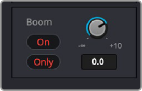
— Only: A special hidden LFE routing mode that allows the panner to output an LFE signal only from the channel. To enable, option-click the Pre button.

TIP: To constrain left/right position as you adjust panning, hold down the Shift key. Within the large Panner window, you can reset any rotary control to its default value by double- clicking on it.
TIP: To constrain left/right position as you adjust panning, hold down the Shift key. Within the large Panner window, you can reset any rotary control to its default value by double- clicking on it.
TIP: To constrain left/right position as you adjust panning, hold down the Shift key. Within the large Panner window, you can reset any rotary control to its default value by double- clicking on it.
Boom with Only mode enabled
The 3D Audio Pan Controls
The regular Pan window is for stereo and conventional 5.1 and 7.1 surround panning, but
DaVinci Resolve also supports a 3D Audio Pan window lets you do the kind of spatial audio positioning enabled by advanced surround formats such as Atmos, Auro 3D, and NHK 22.2.
Option-double-clicking on the Pan control of the Mixer opens the 3D Audio Pan window.
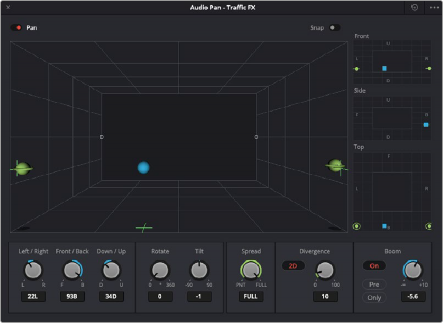
The 3D Pan window
The 3D Audio Pan window has a few more controls than the ordinary Pan window:
— Pan enable: Toggles the entire panning effect on and off.
— Panner viewer: A large 3D representation of the listener’s perceived sound stage, with a blue sphere that represents the position of the track’s audio being positioned within that space, which casts a shadow straight down on the floor and projects a blue box on the four walls of this space to indicate its position more concretely.
— Front panner: A 2D panning control that represents the horizontal left/right axis and the vertical up/down axis, letting you make these specific spatial adjustments.
— Side panner: A 2D panning control that represents the horizontal front/back axis and the vertical up/down axis, letting you make these specific spatial adjustments.
— Top panner: A 2D panning control that represents the horizontal left/right axis and the vertical front/back axis, letting you make these specific spatial adjustments.
— Left/Right: A 1D knob that changes the balance of signal between the left- and right-side speakers you’re outputting to, depending on what speaker format you’re mixing to.
— Front/Back: A 1D knob that changes the balance of signal between the front and back sets of speakers you’re outputting to, depending on what speaker format you’re mixing to.
— Rotate: A 1D knob that simultaneously adjusts the left/right and front/back pan controls in order to horizontally rotate a surround mix about the center of the room.
— Tilt: A 1D knob that simultaneously adjusts the left/right and up/down pan controls in order to vertically rotate a surround mix about the center of the room.
— Spread: Adjusts the left/right spread between the speakers, with a numeric scale of 1-99, where 99 is labeled FULL and 1 is labeled PNT (“Point”). Reducing spread gradually moves the overall left/right positions more towards the center, until the signal is only center and has no left/right component (PNT).