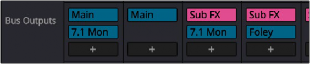
< Previous | Contents | Next >
— Divergence: Spreads or bleeds the signal for an individual feed across more of the adjacent loudspeakers, allowing the sound to be more broadly present in the sound field, with less focus towards a single speaker position. A 2D button lets you set how this is done. With the 2D button turned off, divergence creates a one-dimensional bleed between the left/right planes only. With the 2D button turned on, divergence creates a two-dimensional bleed between both the left/right and front/back planes of sound.
— Boom: The send level to the LFE part of the mix (the Low Frequency Extension subwoofer system).
— On: Enables the Boom output.
— Pre: Routes the LFE signal pre fader.
— Only: Allows the panner to output an LFE signal only from the channel.
Bus Assignment Buttons
To route a bus created in the Bus Assignment dialog directly on the Mixer, click the + sign to see a drop-down menu of all available busses.
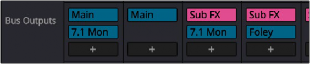
The Bus Outputs panel is where you can route bus signals.
Legacy Mixer Bus Assignment
In the Legacy Mixer the bus assignments have two sets of buttons that let you route audio from one channel strip’s output to Sub and Main busses that you’ve set up for your mix.

The channel strip’s Bus Assignment buttons
— Main: These buttons let you assign a track or sub’s channels to one or more of the main busses.
— Submix: These buttons let you assign that track’s channels to one or more submix busses.
Nested Audio Timelines
Edited timelines can be combined with other timelines by dragging the desired nested timeline onto an empty track in the destination timeline. This is a very powerful and useful feature. For general information about nested timelines, see Chapter 42, “Take Selectors, Compound Clips, and Nested Timelines.”
For example, you might have created a master timeline that will contain your master mix, and you’d like to bring the work done on a separate timeline that is focused on dialogue editing. The dialogue timeline could now appear as a single nested timeline, represented as single track in the master mixing timeline.
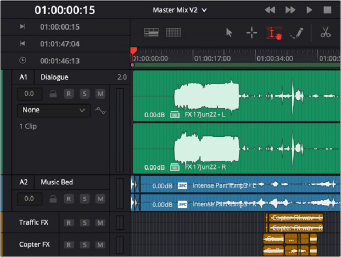
Track A1, Dialogue, is a stereo representation of an edited timeline.
If you want to work with the individual tracks and clips again, you can use a process called decompose to change that single nested timeline track back to the edited sequence. There are a number of options to decompose to the original set of tracks, with several bussing options available.
This image shows what was a separate, edited timeline of tracks of dialogue and is now a single track, A1 Dialogue, brought into the destination master mix timeline. By right-clicking the clip, a contextual menu allows you to decompose the track in place, back into its original tracks and clip edits.
There are two decompose options for this. On the Fairlight page, you can Preserve Audio Data, and when on the Edit page, you can Preserve Audio Data as well as decompose by Using Clips Only.
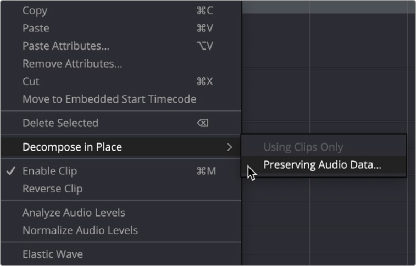
![]()
Decompose in Place contextual menu
Once you’ve chosen to decompose the track into its prior Timeline elements, then the Decompose Preserving Audio Data dialog box appears, making several more options are available.
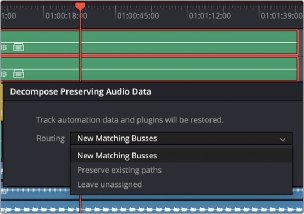
Options for signal routing when decomposing a clip
There are three options when choosing to decompose a nested timeline in the Fairlight page. All three options preserve mix and plugin automation on the source tracks; they only differ in in terms of routing. The choices are:
— New Matching Busses: All of the busses from the nested source timeline are brought into the current timeline as separate, new busses. These busses will have all of the processing, routings, settings, and automation carried over from the nested source timeline. Any preexisting bus routing in the destination timeline is left unaltered.
This option is best when you want combine different mix layouts and to preserve all preexisting bus routing in the destination timeline, while adding the bus topology from the nested source timeline to the destination to create a single, larger entity.
— Preserve Existing Paths: This option preserves all of the master bus information in the current timeline and routes matching busses from the decomposed nested timeline to preexisting, identical busses in the destination timeline.
This option is best when the nested source timeline and the destination timeline share the same bus routing structure, as might be the case of a common layout template. In this case, you just want to add the tracks to the destination timeline and route them to the same designations in the master. You still get all of your mix automation and plugins carried across as well.
— Leave Unassigned: This option leaves the new tracks unassigned when created, ready to be routed in whatever way you need.
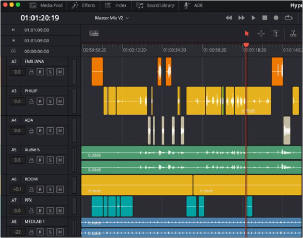
![]()
Decomposed version of the nested dialogue timeline showing the original dialogue tracks and edits