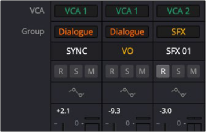
< Previous | Contents | Next >
Nested audio timelines can be very useful when managing large projects with many tracks and sophisticated routing. Multiple editors can be working on various aspects at one time. For instance, a dialogue editor could be doing the dialogue and ADR in one timeline, an effects editor can be designing and spotting effects in another timeline, a music editor can be cutting and spotting music in another timeline, all separately. Then these interim timelines can be imported later to a master timeline for a final main mix.
This is also useful for picture editors who don’t want to have to deal with many tracks of audio when cutting picture. When working in the Edit page, when a track sequence is decomposed, it can also revert back to the original track layout with all of the audio clips ready to be further edited.
VCA Faders
A VCA fader is used to to control the level of multiple tracks with a single control. You can assign multiple faders to a dedicated VCA, and a VCA channel strip then appears at the right of the Mixer. VCAs let you simultaneously adjust the underlying level of multiple faders using one VCA master fader and can be helpful in managing the levels of complex collections of audio tracks.
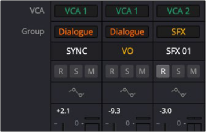
The controls for doing this are found in the VCA and Group label area of each mixer channel strip, which shows
which VCA or Track Group each fader has been assigned to.
Group Labels in each control strip, above the control strip label
Making Fader VCA Assignments
You can assign any channel strip to one of 64 VCAs by right-clicking the VCA label area and choosing a VCA from the drop-down that appears. If a fader is already assigned to a VCA, you can choose

NOTE: To reduce unneeded clutter, the VCA Assignment drop-down menu will only display 10 VCAs initially; others are added as needed. If the first 10 have all been assigned, the menu display will add VCAs from the available pool, one a a time.
NOTE: To reduce unneeded clutter, the VCA Assignment drop-down menu will only display 10 VCAs initially; others are added as needed. If the first 10 have all been assigned, the menu display will add VCAs from the available pool, one a a time.
NOTE: To reduce unneeded clutter, the VCA Assignment drop-down menu will only display 10 VCAs initially; others are added as needed. If the first 10 have all been assigned, the menu display will add VCAs from the available pool, one a a time.
“No VCA” to remove it.
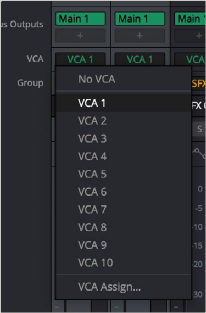
TIP: You can quickly assign VCAs for a selected group of channel strips, or to all channel strips, by holding down the Option key (Mac) or the Alt key (Windows) for all selected tracks or
Command-Option (Mac) or Control-Alt (Windows) for all mixer channel strips prior to performing the operation. These shortcuts can save a lot of time in your workflow.
TIP: You can quickly assign VCAs for a selected group of channel strips, or to all channel strips, by holding down the Option key (Mac) or the Alt key (Windows) for all selected tracks or
Command-Option (Mac) or Control-Alt (Windows) for all mixer channel strips prior to performing the operation. These shortcuts can save a lot of time in your workflow.
TIP: You can quickly assign VCAs for a selected group of channel strips, or to all channel strips, by holding down the Option key (Mac) or the Alt key (Windows) for all selected tracks or
Command-Option (Mac) or Control-Alt (Windows) for all mixer channel strips prior to performing the operation. These shortcuts can save a lot of time in your workflow.