
< Previous | Contents | Next >
Pressing play to actually record this new automation will overwrite the previous levels at this new value.

New automation overwrites the previous levels
Automation data can be copied, pasted, and erased under the Fairlight Menu > Automation > Copy/ Paste/Erase.
Automation Follows Edit
When editing your timeline, you can choose whether automation will follow the movement of clips or stay locked to its position. This is enabled by default but can be changed by unchecking Fairlight > Automation > Follows Edit.
When enabled, anytime you move or edit a clip on the Timeline, the automation you’d written over its range will follow with it, ensuring that as you make changes to the edit, the automation for a given clip range will remain the same.
This is also extremely useful when doing an initial edit of audio clips that contain automation data. For instance, if you have a recurring sound effect that pans left to right, first automate that panning to the audio clip. When this clip is copied through the Timeline it will retain the same panning automation for each new instance. This can be very useful for a variety of edits that require the same automation data for audio clips in a timeline.
Be aware, however, that Automation Follows Edit will need to be turned off when copying and pasting clips or sequences where the automation that has been applied is not relevant to the new edits.
When Automation Follows Edit is enabled, automation data “lives with” the time range it came from. Any of that data, like volume or panning, will travel with clips. So if a complete section has been removed, all of the automation inside of the clips contained in that section are also removed.
If a section of clips changes its location in the Timeline, all of the automation embedded in those clips move to the new location on the Timeline with the clips.
When automation is enabled in the Fairlight toolbar, the Automation Follows Edit button will appear.
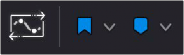
![]()
The Automation Follows Edit button to the left of the Flag button on the toolbar