
< Previous | Contents | Next >
You can group audio tracks for editing and/or mixing tasks. When editing with a track group, any edit you make to one track applies to all tracks in the group (such as nudging or trimming an audio clip). When mixing, any changes you make to one track apply to all tracks in the group while maintaining relative mixer settings (such as adjusting track fader positions).
Editing with Track Groups
When editing, track groups let you switch focus from individual tracks, to smaller groups of tracks (2 or 3), to larger groups (for example, all tracks of a certain type, a larger multitrack sub-mix, or all timeline tracks).
When a group is enabled, any editing operation applies to all of the tracks in the group together. However, some operations that involve moving clip boundaries or trimming obey rules having to do with individual tracks. For example, pressing up/down arrows to navigate to the next/previous clip boundary obey the boundaries of the individual tracks within the group, regardless of their vertical position in the Timeline.

NOTE: In some cases, the clips in an edit group may be of differing lengths. However, group behavior still applies, and any trim, cut, paste operation, and the like, follows the group at its present boundaries.
NOTE: In some cases, the clips in an edit group may be of differing lengths. However, group behavior still applies, and any trim, cut, paste operation, and the like, follows the group at its present boundaries.
NOTE: In some cases, the clips in an edit group may be of differing lengths. However, group behavior still applies, and any trim, cut, paste operation, and the like, follows the group at its present boundaries.
Groups can be disabled, allowing you to change focus. Smaller groups can be “nested” within a larger one, so if you disable a larger group(s) that contains a smaller group of tracks, any smaller group will continue to work.
Mixing with Track Groups
When mixing, track groups let you make changes to all group members at once, such as faders or send levels, mute, solo, or track arming state, and/or related automation.

NOTE: Plugin controls cannot be added to Mix groups.
NOTE: Plugin controls cannot be added to Mix groups.
NOTE: Plugin controls cannot be added to Mix groups.
Fader and sends maintain their relative levels, preserving their absolute levels when they may “top out” or “bottom out” (top or bottom of their range). For example, if you have two faders that are part of a group, with one starting at +6 and the other at –7.5 (a delta of 13.5 dB), and you move the lower fader to +2, the first fader will show +10 and won’t change as the lower level fader is increased. As you decrease the group level, the offset of 13.5 dB is maintained so that the higher level fader eventually falls below +10 and keeps the correct offset as the group level lowers.
Showing the Groups List
The Groups list appears beneath the Tracks list in the Index. Closing the Index, or choosing another heading in the Index, will hide the Groups list.
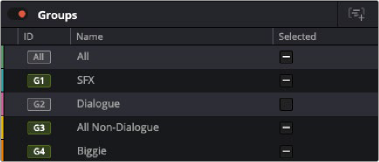
Groups list
![]() Group Name: The group name or “ID” appears in this column.
Group Name: The group name or “ID” appears in this column.
![]()
![]()
![]()
The All Group
The All Group contains contains all tracks in the Timeline and mixer channels in the Mixer, making it easy to perform edit or mix tasks on all tracks at once. It is always present in topmost in the Groups list.
The Selected Checkbox
When the Selected checkbox is checked on, all members of a group are selected. This makes it easy to add to a current group (shift-clicking to add more members and using Create Group), or to control routing of all selected tracks at once by holding option (Alt Windows) while assigning/de-assigning. For example, let’s say we have Group 1 with six tracks and Group 2 with 10. Just click on the Selected checkbox for Group 1 and all tracks Group 1 are selected. Hold down Shift and click on the checkbox next to Group 2. Now all members for both groups are selected, and you can created a new Group 3 that contains all members.
If only some members or a group are selected, the checkbox shows a hyphen (“-“).

NOTE: The Selected checkbox operates independently of whether a group is enabled or disabled; it’s a separate control that is not directly tied to grouping.
NOTE: The Selected checkbox operates independently of whether a group is enabled or disabled; it’s a separate control that is not directly tied to grouping.
NOTE: The Selected checkbox operates independently of whether a group is enabled or disabled; it’s a separate control that is not directly tied to grouping.
![]()
If you click on the checkbox when in the selected or partially selected state, it will turn off (no tracks in the group will be selected).