< Previous | Contents | Next >
Output Sizing on the Color Page
Output sizing is an additional transform that is applied after Edit sizing, Fusion sizing, Input sizing, and Node sizing. It’s an overall adjustment that affects every clip at once, which is suitable for making last-minute format alterations that you want to affect the entire program. Technically, Output Sizing includes the Blanking controls, but those are important enough to discuss separately. Output Sizing also does not refer back to the source resolution of clips, so if you use Edit or Input Sizing to shrink
![]()
a clip, and Output Sizing to enlarge it again, the final result will be somewhat softened as you’re enlarging the lower resolution image output by Input Sizing.
Output Blanking
Output blanking is not a sizing operation, but it’s often related and so worth mentioning here. Blanking is an adjustment you can use to add black areas to the top, bottom, left, or right of an image, in order to add “letterboxing” (black bars at the top and bottom of the image) or “pillarboxing” (black bars at the left and right of the image) that lets you fill in the unused parts of an image frame that’s either shorter or thinner than the current output resolution.
Once all transforms, compositing operations, and color corrections have been applied by the DaVinci Resolve image processing pipeline, the very last operation to be performed is Output
blanking, if it’s enabled. This guarantees that overlapping images, grading, and other adjustments are properly “blacked out” no matter what you’re doing to the program.
TIP: Text and graphics superimposed via the Data Burn-In window, if enabled, are the only effects that will appear in front of picture areas affected by blanking. This lets you add timecode and other information over letterboxed areas that you don’t want to obscure the picture.
TIP: Text and graphics superimposed via the Data Burn-In window, if enabled, are the only effects that will appear in front of picture areas affected by blanking. This lets you add timecode and other information over letterboxed areas that you don’t want to obscure the picture.
TIP: Text and graphics superimposed via the Data Burn-In window, if enabled, are the only effects that will appear in front of picture areas affected by blanking. This lets you add timecode and other information over letterboxed areas that you don’t want to obscure the picture.
Output Blanking controls are found in the Timeline menu (as a series of aspect ratios) as well as in the Output Sizing parameters of the Color page Sizing palette (via Top, Right, Bottom, and Left controls).
Format Resolution on the Delivery Page
By default, the Format Resolution setting in the Render Settings of the Deliver page matches the timeline resolution when “Match timeline settings” is enabled in the Output Scaling Preset in the Image Scaling panel of the Project Settings.
Choosing a new resolution from the “Set Resolution to” drop-down menu lets you override the current Format Resolution setting before rendering. Using this control, you can queue up multiple jobs, each set to a different resolution, to output multiple formats during a single render session.
For more information on rendering and setting up jobs for the Render Queue, see Chapter 186, “Using the Deliver Page.”