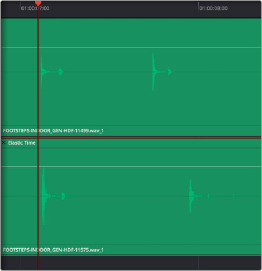
< Previous | Contents | Next >
Elastic Wave retiming is a fast and easy keyframe-based way of dynamically retiming audio, squishing and stretching different parts of a waveform to subtly retime audio playback for a variety of reasons, all while maintaining constant pitch. For example, if you’re using the audio from another take to replace that of the current take, but the performer’s timing is just a little bit different, you can use Elastic Audio to make small adjustments to retime the second performance to match the first.
1 In this example, two tracks of foley effects have been recorded, and the bottom one needs to be retimed to match the top one.
2 Right-click an audio clip and choose Elastic Wave retiming from the contextual menu to reveal the Elastic Wave retiming controls.
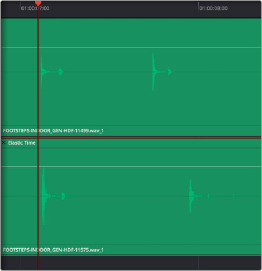
Enabling Elastic Wave
![]()
3 Command-click anywhere on the clip to add speed keyframes to parts of the waveform you want to retime by stretching or squishing. You can also place speed keyframes to lock parts of a waveform you don’t want to retime.
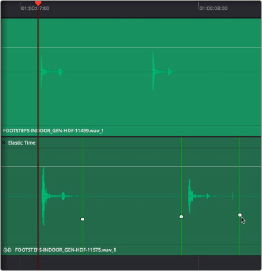
Adding a speed keyframe with Elastic Wave retiming enabled
4 Dragging the speed keyframe to the left or right speeds up the audio on one side of the keyframe and slows down the audio on the other side of the keyframe, from that keyframe to the neighboring keyframes applied to that clip. Using an audio clip’s waveform as your guide, you can use multiple speed keyframes to match the waveform of one performance to the waveform of another, in order to make the timing match. Or, you can adjust speed keyframes freeform to manipulate performances or sounds for creative effect.
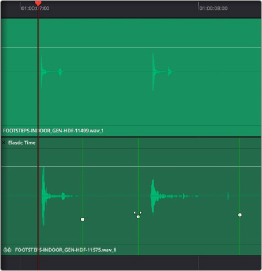
Adjusting a series of speed keyframes to retime one performance to match another
You can also drag the beginning or end of an audio clip to retime that portion of the clip going forwards or back to the next speed keyframe that’s been added.
5 If you’ve made some speed keyframe adjustments, but you find yourself wishing a speed keyframe you created had been placed at a different position relative to the audio waveform being adjusted, you can hold the Command key down and drag any speed keyframe to move it closer
to or farther away from a part of the waveform you want it to retime. This fine-tunes the audio retiming adjustment occurring at that point in the clip.
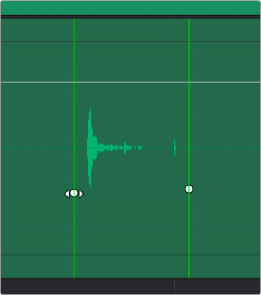
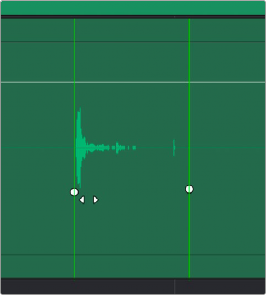
![]()
(Left) Before Command-dragging a speed keyframe to be closer to the original beginning of the sound being retimed, (Right) After