< Previous | Contents | Next >
Applying Audio Plugins to Busses
TIP: You can quickly assign plugins for a selected group of channel strips, or to all channel strips, by holding down the Option key (Mac) or the Alt key (Windows) for all selected tracks or Command-Option (Mac) or Control-Alt (Windows) for all mixer channel strips prior to performing the operation. These shortcuts can save a lot of time in your workflow.
TIP: You can quickly assign plugins for a selected group of channel strips, or to all channel strips, by holding down the Option key (Mac) or the Alt key (Windows) for all selected tracks or Command-Option (Mac) or Control-Alt (Windows) for all mixer channel strips prior to performing the operation. These shortcuts can save a lot of time in your workflow.
TIP: You can quickly assign plugins for a selected group of channel strips, or to all channel strips, by holding down the Option key (Mac) or the Alt key (Windows) for all selected tracks or Command-Option (Mac) or Control-Alt (Windows) for all mixer channel strips prior to performing the operation. These shortcuts can save a lot of time in your workflow.
You can apply audio plugins to Main and Sub buses just like any other track, with which to apply any audio mastering effects operations you require to individual submixes, or even to an entire main.
Dealing With Processor Intensive Plugins
As you apply more and more plugins directly to clips in complicated mixes, you may discover you lack the processing power to play all audio tracks and effects in real time. When this happens, there are two ways you can ease the burden that audio clip effects are placing on your workstation.
Caching Audio Clips With Plugins
One quick fix is to manually enable the caching of one or more selected audio clips with audio effects applied to them to improve your project’s performance. Once an audio clip is cached, all plugin effects are “baked in” and that clip’s audio waveform updates to reflect the altered audio. Cached clips appear with a small badge to the right of the FX badge in the name bar of the clip.
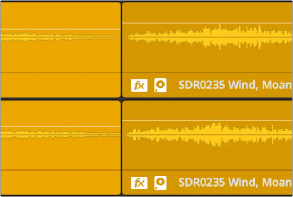
![]()
A cache badge lets you know this audio clip has cached effects
This is a non-destructive operation that has no lasting effect on the source media of cached clips. You can still alter a cached clip’s plugin parameters whenever you want. Opening the graphical controls of a cached clip temporarily suspends audio caching, and when you’re finished, the clip is automatically re-cached and its waveform is updated to reflect the change so long as Cache Audio Effects remains enabled.