
< Previous | Contents | Next >
Common Controls For All Fairlight FX
Before going into the specific controls of each Fairlight FX plugin, there are some common controls that all plugins share, found at the top of the custom GUI window for each plugin.

Common controls for all Fairlight FX
— Presets: A cluster of controls that let you recall and save presets specific to each plugin.
— Add Preset button: Click this button to save the current settings of the Fairlight FX you’re using. A dialog box lets you enter a Preset name and click OK.
— Preset drop-down menu: All presets for the currently open plugin appear in this menu.
— Previous/Next preset buttons: These buttons let you browse presets one by one, going up and down the list as you evaluate their effects.
— A/B Comparison: A set of buttons that lets you compare two differently adjusted versions of the same plugin. The A and B buttons let you create two sets of adjustments for that plugin, and toggle back and forth to hear which one you like better. The arrow button lets you copy the adjustments from one of these buttons to the other, to save the version you like best while experimenting further.
— Reset: A single reset control brings all parameters in the current plugin to their default settings.
When the Automation is turned on, an automation button appears at the top right of each of the plugins. Automatable parameters for that effect are available in the Plugin drop-down menu for that track.

NOTE: Although Default is the preset when initially opened, many of the plugins, have presets already created. Reverb, for instance, has Cathedral, Concert Hall, and Studio presets built in. These can be excellent starting points to change, rename, and save for your specific needs. These new presets will also be available in the Preset drop-down menu.
NOTE: Although Default is the preset when initially opened, many of the plugins, have presets already created. Reverb, for instance, has Cathedral, Concert Hall, and Studio presets built in. These can be excellent starting points to change, rename, and save for your specific needs. These new presets will also be available in the Preset drop-down menu.
NOTE: Although Default is the preset when initially opened, many of the plugins, have presets already created. Reverb, for instance, has Cathedral, Concert Hall, and Studio presets built in. These can be excellent starting points to change, rename, and save for your specific needs. These new presets will also be available in the Preset drop-down menu.
Automation activated and available to the Fairlight FX