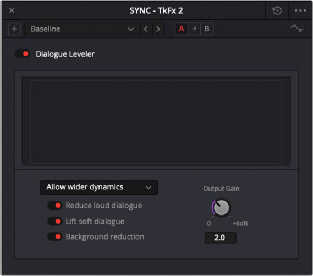
< Previous | Contents | Next >
— Amount: Sets the amount of the filter effect on the signal with lower values effecting less and higher values effecting more. A meter next to the amount knob shows how the signal is being effected.
— Compressor: Used to compress a signal’s dynamic range by reducing differences in level between the loudest and quietest parts of the input signal. Compression can be used to raise the signal’s overall level, boosting it without clipping and thus increasing perceived loudness. Compression is often used to give voices more presence within a mix and to smooth out changes in the levels of tracks that may have too much dynamic range for its context.
— Threshold (dB): Sets the level at which the signal will start to be effected from –40dB to –8dB.
— Amount: Sets the amount of the compression on the signal with lower values effecting less and higher values effecting more. A meter next to the amount knob shows how the signal is being effected.
— Fast/Slow: Determines the speed at which the effect is applied, fast or slow.
— Expander: Emphasizes differences in volume by lowering the level of soft parts of the signal relative to the level of louder parts and can be used to minimize noise while increasing the dynamic range of a signal.
— Threshold (dB): Sets the level at which the signal will start to be effected from –40dB to –8dB.
— Range: Amount of decrease in signal level in dB, as expansion lowers the softer parts of the signal.
— Fast/Slow: Determines the speed at which the effect is applied, fast or slow.
— Excite: Synthesizes additional high frequency content in a source signal, using various techniques. Used subtly, it can add more presence to sounds that may be overly dull without having to use EQ.
— Amount: Sets the amount of the exciter on the signal with lower values effecting less and higher values effecting more. A meter next to the amount knob shows how the signal is being effected.
— Female/Male: Tailors the exciter’s response to be optimized for a male or female voice.
Dialogue Leveler
The Dialogue Leveler analyzes source material to detect dialogue, and then “ride down” louder areas, “lift up” softer areas, and lower background sounds that are not dialogue. It works without typical dynamics processor “pumping” (compression/limiting) or other obvious side effects, and produces results similar to detailed manual clip gain adjustments or by carefully “riding” the track with fader automation. Dialogue Leveler can often “fix and mix” a recording with a single boom mic where one character is closer than another or turns away from the mic at times, and level it out so that the original relative dynamics are preserved while increasing intelligibility and average level.
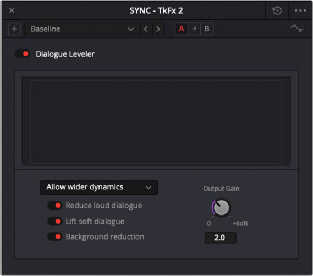
The Dialogue Leveler plugin
Dialogue Leveler can be used on track audio in real time but not on live audio input. Dialogue Leveler can be used on any mono or stereo (or multi-mono) audio track, but it is not supported on greater- than-stereo tracks.
Dialogue Leveler has the following controls:
— Dialogue Leveler: Enables or disables Dialogue Leveler processing.
— Waveform Processing display: Shows a scrolling waveform display and indicates Dialogue Leveler processing with a gray line. However, note that the display does not appear in the version of Dialogue Leveler for clip-based processing.
— Preset Menu: The preset menu provides the following options:
— Allow wider dynamics: This is the default, and is best for sources with wider ranging dynamic levels from loud-to-soft, and where the clip levels are medium to high.
— More lift for low levels: Select this option if the source has more low level dialogue that you want to boost.
— Lift soft whispery sources: Select this option if the source has whispered dialogue and background noise.
— Optimize moderate levels: Select this option if the source is at medium levels throughout.
— Reduce Loud Dialogue: When enabled, louder dialogue is ridden downward on peaks and acts somewhat like a “perfect limiter” where you don’t have to adjust threshold or time constants. Due to the “near real time” aspect, analysis occurs prior to audible playback for optimal results.
![]()
— Lift Soft Dialogue: When enabled, finds low level dialogue and lifts and evens out material that is more variable in level and softer, but because the process is dialogue focused, it doesn’t tend to raise background sounds (unless they are happening at the same time as the dialogue itself). More often than not, the Lift Soft Dialogue option is the most useful of the three options, as it makes less audible lines of dialogue more audible and naturally smooth, while not boosting background noise.
— Background Reduction: When enabled, reduces background sounds by focusing on dialogue and gently removing them based on the internal presets (Preset menu).
— Output Gain: Adjust the Output Gain by clicking and dragging on the Output Gain control or by entering a value in the numeric field (Output Gain control in dB with 0 to +6 dB range with .1dB resolution).