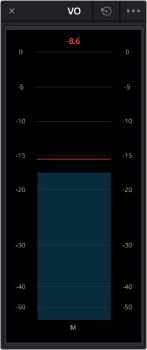
< Previous | Contents | Next >
The Limiter has the following controls:
— Bypass: Toggles this plugin on and off.
— Input Meter: Shows the input level into the Limiter.
— Input Level: Allows you to adjust the level incoming to the Limiter, allowing for reducing down
to -18dB or boosting up to an additional 18dB. A Soft button, when activated, makes a more gentle attack to the limit amount.
— Limit Threshold: Determines at what level the Limiter will activate and reduce the input signal. When set to -24dB any signal above that is limited, when set to 0 then no limiting will take place.
— Release: Determines the speed of the Limiter’s release from the signal’s reduction, from very fast at the lowest setting of 0.01 milliseconds to its slowest release of 1000 milliseconds.
— Reduction Meter: Shows the level reduction applied to the input signal.
— Output Meter: Shows the output level after the limit.
Meter
A sample peak processing meter that’s useful for for temporarily adding a meter to a specific track or FlexBus. These meters are useful for instances where you want a large meter that focuses on a specific bus or track while you’re working.
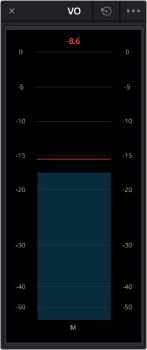
These meters are presented very simply, with a gray bar indicating level and a red peak line that holds for two seconds, which indicates the highest peak. A numeric reading at the top of the meter gives the exact level, in dB. This number continues to hold, indicating the loudest level measured for any given stretch of playback.
Meter can be resized by pulling from the bottom right and has the following controls located in the option menu:
— Reset Peak on Play: When enabled, the numeric peak level is reset every time playback stops and starts again. When disabled, the numeric peak level persists until changed by a higher peak.
— Reset: Resets the numeric peak level.
The Meter Fairlight FX