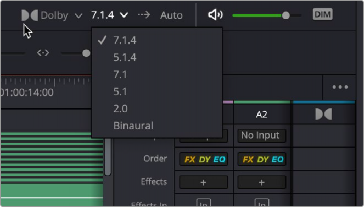
< Previous | Contents | Next >
There is a dedicated Dolby Atmos Master bus format which provides a master fader in the Mixer for the Dolby Atmos Renderer and is indicated by the Dolby logo in its header. It also provides a loudness history graph in its Timeline view with integrated, momentary, and short term loudness measures.
In the Bus Format window you will see that there are no outputs from this track; it is a control for the Dolby Atmos Renderer.
Only a single master bus can be created, and it will always mirror the format and metering of the internal renderer. When there are no patches to the Dolby Atmos Sends, all sources routed to a Dolby Atmos Master bus will target the master, as with a traditional bus workflow. In this send workflow, buses become beds and tracks become objects.
For Mac and Windows machines, the integration of the external Dolby Atmos Renderer has been updated, providing a much closer integration when running an external workflow. This has unified the tools available within the internal renderer workflows with the external renderer. This includes:
— External Renderer discovery within the preferences.
— UI enable to switch between the internal and external workflow.
— Tally of the master connection state and master file status.
— Storage and recall of the program metadata within the DaVinci Resolve Timeline, including all input configuration, trims, down-mix, and binaural settings.
— Direct control of the metadata from the renderer and binaural controls within DaVinci Resolve and bi-directional control of that program metadata from the server.
— Tally of the input configuration within the Patch page.
— Multi-client workflow support, allowing multiple instances of DaVinci Resolve to run attached to the same server for larger workflows.
— Tally of the active bed and object assignments on the Dolby Atmos Sends within the Patch page. When assigning a bed or track to the Atmos Master on the Patch page, beds are indicated with a purple marking and objects are indicated with a green marking.
Binaural Audio Monitoring
You can monitor your Dolby Atmos Master in Binaural by choosing Binaural in the monitor section.
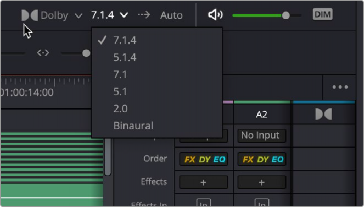
![]()
The Binaural monitoring option