< Previous | Contents | Next >
Determining the Rendered Output Resolution of Clips in Mixed Timelines
Ordinarily, rendering individual source clips results in each clip being rendered at either the project resolution or the Resolution drop-down in the Render Settings (which overrides the project resolution), with clips that don’t match the project resolution being resized or not according to the settings you’ve chosen in the Image Scaling panel of the Project Settings.
However, if you’re rendering dailies for projects containing clips with mixed resolutions, you can choose to render each clip at its original resolution by turning on the “Render at source resolution” checkbox in the Video group of controls.
Rendering Edit and Input Sizing Adjustments
Whether or not sizing is rendered into your final media depends on the “Disable sizing and blanking” checkbox in the Advanced Settings options of the Render Settings panel. You can disable sizing
and blanking either when rendering the current Timeline as a single clip, or when rendering individual clips.
— If “Disable sizing and blanking output” is turned off: Output Blanking, Cut and Edit page sizing adjustments, Color page Input and Output Sizing adjustments, and Image Stabilization are rendered into the final rendered media using the optical-quality sizing algorithms available to DaVinci Resolve. This is best if your sizing adjustments are approved and final, and you want to “bake” sizing adjustments into the final media you’re delivering.
— If “Disable sizing and blanking output” is turned on: Output Blanking, Cut and Edit page sizing adjustments, Color page Input and Output Sizing adjustments, and Image Stabilization are not rendered, and each clip will be rendered either at the source resolution if “Render at source resolution” is enabled in individual clips mode, or to the currently specified resolution of the Timeline or project. However, the sizing adjustments you’ve made will be exported as part of the XML or AAF file that you’re exporting. This is best for workflows where the editor wants to
continue adjusting sizing after you’ve handed off the graded project relative to the original size of the clips.
NOTE: “Disable sizing and blanking output” does not disable any transform operations that happen within the Fusion page, nor does it disable transforms happening as a result of an Open FX or Resolve FX plugin applied to one or more clips in the Cut, Edit, or Color pages.
All of these effects will continue to be rendered into the final output.
NOTE: “Disable sizing and blanking output” does not disable any transform operations that happen within the Fusion page, nor does it disable transforms happening as a result of an Open FX or Resolve FX plugin applied to one or more clips in the Cut, Edit, or Color pages.
All of these effects will continue to be rendered into the final output.
NOTE: “Disable sizing and blanking output” does not disable any transform operations that happen within the Fusion page, nor does it disable transforms happening as a result of an Open FX or Resolve FX plugin applied to one or more clips in the Cut, Edit, or Color pages.
All of these effects will continue to be rendered into the final output.
Keep in mind that if you want to render Input Sizing adjustments into the media you’re outputting, the “Force sizing to highest quality” checkbox guarantees that DaVinci Resolve will use the highest-quality sizing setting, even if you’ve temporarily chosen a faster-processing option for a slower computer.
Rendering Mixed Frame Rate Timelines
Mixed frame rates are supported by DaVinci Resolve when any option other then none is selected in the “Mixed Frame Rate format” drop-down menu, either in the Conform Options section of
the General Options panel of the Project Settings, or in the Import AAF or XML dialog. When you