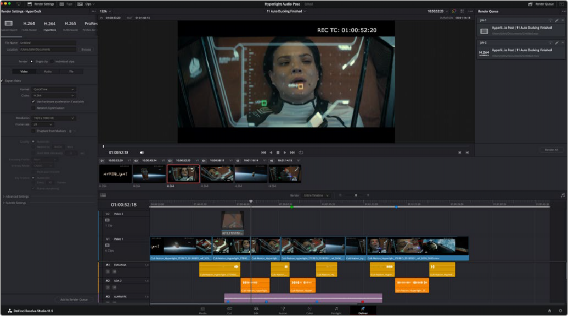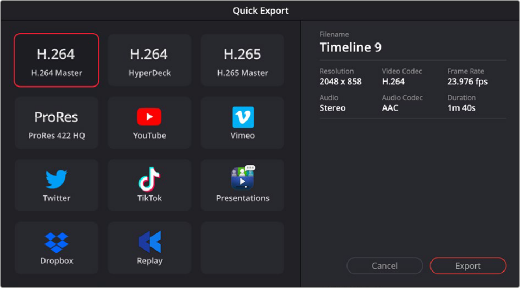
< Previous | Contents | Next >
Not every situation requires a complicated delivery setup. When you just need to quickly export a project, and the full power of the Deliver page is unneeded, you can choose File > Quick Export to use one of a variety of export presets to export your program from any page of DaVinci Resolve. You can even use Quick Export to export and upload your program to one of the supported video sharing services, including YouTube, Vimeo, and Frame.io. You can also add your own presets to the Quick Export window.
1 (Optional) In the Cut, Edit, Fusion, or Color page, set In and Out points in the Timeline to choose a range of the current program to export. If no timeline In or Out points have been set, the entire timeline will be exported.
2 Choose File > Quick Export.
3 Select a preset to use from the top row of icons in the Quick Export dialog, and click Export.
4 Choose a directory location and enter a file name using the export dialog, then click Save. A progress bar dialog appears to let you know how long the export will take.
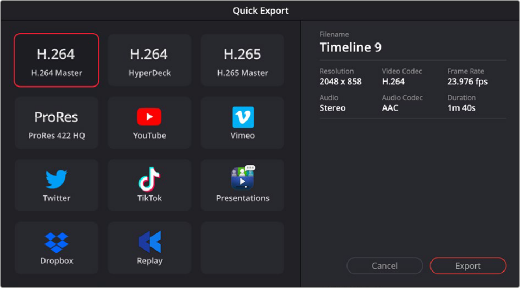
The Quick Export dialog
The Deliver Page
The Deliver page is divided into five areas of functionality, each of which lets you set up a different part of a render or output to tape.