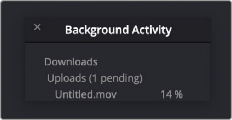
< Previous | Contents | Next >
Deliver and Upload to YouTube, Vimeo, Twitter, and Dropbox
When you’ve configured YouTube, Vimeo, Twitter, or Dropbox access in the Internet Accounts panel of the System Preferences, the YouTube, Vimeo, Twitter, and Dropbox presets expose an “Upload directly to YouTube/Vimeo/Twitter/Dropbox” checkbox, which lets you choose whether or not to automatically upload the rendered result.
Choose the desired export options, then click the Add to Render Queue button to add this job to the Render Queue as you would with any other export. When that job is rendered, it automatically
proceeds to upload to the selected video sharing service, and an upload percentage indicator appears in the job listing to show how far along this upload is. This upload is done in the background, so you can continue working on other things in DaVinci Resolve while the file uploads. If you want to see how long the upload will take on any other page, you can choose Workspace > Background Activity to see the Background Activity window.
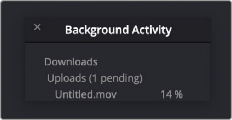
Waiting for your movie to upload
Once the upload is finished, you can view the file directly on the social media site in a web browser by right-clicking on the job in the Render Queue and selecting Reveal in Browser.
Review Before Upload
For an extra level of quality control before you send your video out live on the internet, you can select Review Before Upload from the Render Queue option menu. This option will pause the automatic upload process after the file has been rendered with a message, “Waiting for Upload.” You can then right-click on the job in the Render Queue, and select Reveal in Finder to open and review your video. Once you’ve made your decision, from that same menu, you can select either Upload to (service name) to let your video go, or Cancel Upload if you’ve had second thoughts.
ProRes Master
For quickly outputting ProRes Master files of a whole program. When selected, defaults to rendering in single clip mode, with the Format set to QuickTime, the Codec set to Apple ProRes, and the Type set to Apple ProRes 422 HQ. Audio defaults to the Codec being Linear PCM and the Bit Depth being 16.
H.264 Master
For outputting H.264 files of a whole program. When selected, defaults to rendering in single clip mode, with the Format set to QuickTime, and the Codec set to H.264. Quality, Encoding Profile, and Entropy Mode are set to Auto, Passes defaults to Single, and Key Frames default to Automatic with Frame Reordering turned on. Audio defaults to the Codec being AAC with the Data Rate set to 320 Kb/s and the Bit Depth set to 16.