< Previous | Contents | Next >
“Codec” setting on macOS, defaults to Apple ProRes 422 (HQ), Output Size defaults to the current Timeline Resolution (as set in the Master Settings panel of the Project Settings), and Use Unique Filenames is turned on.
When you choose this preset, an XML of the timeline is automatically exported along with the media, with path names that reflect the rendered clips.
Premiere XML
Selects the appropriate settings for projects that were sent from Premiere Pro to DaVinci Resolve using XML. This is meant for situations when you’re rendering media intended for a return trip to Premiere Pro. Renders Individual Clips, the “Codec” setting on macOS defaults to Apple ProRes 422 (HQ), Output Size defaults to the current Timeline Resolution (as set in the Master Settings panel of the Project Settings), and Use Unique Filenames is turned on.
When you choose this preset, an XML of the rendered timeline is automatically exported along with the media, with path names that reflect the rendered clips.
Avid AAF
Selects the appropriate settings for projects that were sent from Avid Media Composer or Symphony to DaVinci Resolve using AAF. This setting is NOT for exporting to Pro Tools. This is meant for situations when you’re rendering media intended for a return trip to Media Composer (by exporting an AAF file from the Edit page). The “Codec” setting defaults to DNxHR 444 12 bit, Output Size defaults to the current Timeline Resolution (as set in the Master Settings panel of the Project Settings), and Render Clip with Unique Filename is turned on.
When you choose this preset, an AAF of the timeline is automatically exported along with the media, with path names that reflect the rendered clips.
Pro Tools
As of DaVinci Resolve version 16, Pro Tools export has been dramatically improved. This preset presents the appropriate options for exporting a specifically formatted AAF project file, linked audio files, and a linked reference video file to Pro Tools, or any application capable of importing a Pro Tools formatted AAF file.
When exporting using the Pro Tools preset, you must use the AAF file that’s automatically created and written to the target location, because it’s formatted specially for Pro Tools and it contains path names reflecting the rendered clips. Do not export an AAF using the File > Export AAF/XML command, as this will not provide the correct exchange file for Pro Tools, and it won’t work correctly.
When you use the Pro Tools preset, DaVinci Resolve outputs the following:
1 What you choose in the Codec drop-down menu of the Audio panel dictates whether you export the audio from the Timeline as a collection of files that link to a separate AAF, or an AAF with audio file embedded within as a single deliverable.
— Choose Linear PCM to export individual files linked to a separate AAF interchange file
— Choose Embedded in AAF to export an AAF with embedded Broadcast WAV audio files within it as a single deliverable
Whether you export separate files or a single embedded AAF deliverable, each of the audio clips in the current Timeline can be exported as individual mono or multichannel audio files.
The standard mono round trip export from DaVinci Resolve to Pro Tools is the default setting, with the “Render one track per channel” box checked in the Audio tab of the Pro Tools Render Setting. With this option, a 5.1 polyphonic .wav file would be exported as six individual mono .wav files.
If the “Render one track per channel” box is unchecked, DaVinci Resolve will output multichannel polyphonic .wav files instead. If you do this, it’s important to check in advance that Pro Tools supports the particular multi-channel formats you want to export before committing to
this workflow.
Each exported file contains every audio channel from the source media, regardless of channels that have been been muted in the audio panel of Clip Attributes. This means no matter how the video editor organized the channels of audio in the Timeline, you’ll always deliver every channel of each audio clip to whomever is doing your audio postproduction.
2 You can also choose to include handles using the “Add X frame handles” option in the Advanced Settings of the Video panel to add extra frames to the beginning and end of each exported audio clip. This will provide needed editing flexibility to whomever is refining your audio.
3 The type of audio file that’s exported is determined by your choice of video format in the Video panel:
— If you choose the MXF OP-Atom video format, then MXF audio files will be exported.
— If you choose the QuickTime format, then Broadcast Wave files will be exported.
4 All video in your timeline will be rendered and output as a single reference movie, in the format that’s selected in the Video panel, with all effects and titles baked in. Subtitles can also be burned into the reference movie or exported as a file. If you want to provide a window burn, you can enable visible metadata using the Workspace > Data Burn-In window. If you do not wish to export a reference movie, you can uncheck the Export Video box in the Video panel.
When you output using the Pro Tools preset, an AAF of the audio tracks of the current Timeline is exported that’s formatted for import into Pro Tools, or any other digital audio workstation (DAW) software that’s compatible with the Pro Tools style of AAF import.
— Exported audio files have the file name and timecode of the source media they were extracted from, to enable relinking to the source media in Pro Tools, if necessary. In the case of Video+Audio files that have been synced in DaVinci Resolve, exported audio files are given the timecode and name of the synced audio source file, not that of the video clip.
— Each audio track exports whatever custom name you may have given it, for use by Pro Tools.
— All track and clip volume automation is exported, with all keyframes.
IMPORTANT: When you export to Pro Tools in the Deliver page, audio effects are neither exported nor baked in, which means that FairlightFX, EQ, Compression, Pitch, and Elastic Wave effects will be ignored. If you are experiencing problems with imported AAF files, check to see if there are audio effects or audio compound clips in the Timeline, and replace any you find with duplicates of the same audio clips that have no effects.
IMPORTANT: When you export to Pro Tools in the Deliver page, audio effects are neither exported nor baked in, which means that FairlightFX, EQ, Compression, Pitch, and Elastic Wave effects will be ignored. If you are experiencing problems with imported AAF files, check to see if there are audio effects or audio compound clips in the Timeline, and replace any you find with duplicates of the same audio clips that have no effects.
IMPORTANT: When you export to Pro Tools in the Deliver page, audio effects are neither exported nor baked in, which means that FairlightFX, EQ, Compression, Pitch, and Elastic Wave effects will be ignored. If you are experiencing problems with imported AAF files, check to see if there are audio effects or audio compound clips in the Timeline, and replace any you find with duplicates of the same audio clips that have no effects.
— iXML metadata is also exported, including channel names when available.