< Previous | Contents | Next >
Enabling Dropbox Replay Integration in Preferences
![]()
An Internet Accounts panel in the System tab of the DaVinci Resolve Preferences lets you sign into your Dropbox account. You’ll need to enter your login name and password to enable Dropbox integration, but once entered, DaVinci Resolve will sign in automatically when DaVinci Resolve opens.
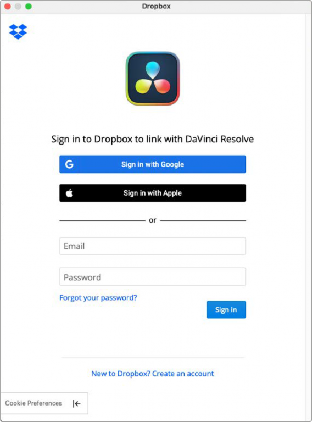
The Dropbox Login window in the Internet Accounts panel
of the System tab of the DaVinci Resolve Preferences window.
Deliver and Upload to Dropbox Replay

NOTE: The Dropbox Replay Render settings are separate from the normal Dropbox Render settings, and you need to use this specific set of presets to integrate with Dropbox Replay.
NOTE: The Dropbox Replay Render settings are separate from the normal Dropbox Render settings, and you need to use this specific set of presets to integrate with Dropbox Replay.
NOTE: The Dropbox Replay Render settings are separate from the normal Dropbox Render settings, and you need to use this specific set of presets to integrate with Dropbox Replay.
A Dropbox Replay preset at the top of the Deliver page’s Render Settings panel lets you render and upload a program for review. All options in the Render Settings panel update to present suitable controls for this process.
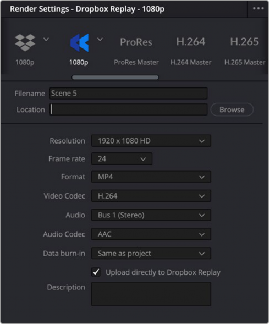
![]()
The Dropbox Replay Render settings (highlighted). Note they are different from the normal
Dropbox Render settings to the left.
When you export to Dropbox Replay, the available choices in the Resolution, Format, Video Codec, and Audio pop-up menus are limited to those that are most suitable for Dropbox Replay. Choose the desired export options, then click the Add to Render Queue button to add this job to the Render Queue as you would with any other export. When that job is rendered, it automatically proceeds to
upload to Dropbox Replay, and an upload percentage indicator appears in the job listing to show how far along this upload is. When it’s finished, the job displays the text “Upload completed.”
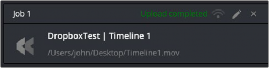
The job in the Render Queue shows you the percentage the file has uploaded, and lets you know when it’s completed.
This upload is done in the background, so you can continue working on other things in DaVinci Resolve while the file uploads. If you want to see how long the upload will take on any other page, you can choose Workspace > Background Activity to see the Background Activity window.
Unlinking a Timeline from Dropbox Replay
If you wish to remove a specific timeline from using Dropbox Relay integration, simply right-click on the Timeline and select Unlink from Dropbox Media from the contextual menu.