
< Previous | Contents | Next >
— Frame Rate: If you’re rendering a project that uses mixed frame rates, rendering to a single clip converts every clip in the entire session to the project frame rate, using either the project-wide or clip specific “Retime process” setting.

IMPORTANT: Whenever clip filtering is enabled (via the drop-down menu to the right of the Clips button), Single Clip rendering cannot be selected. You can see if clip filtering is enabled by an orange line underneath the Clips button in the UI toolbar.
IMPORTANT: Whenever clip filtering is enabled (via the drop-down menu to the right of the Clips button), Single Clip rendering cannot be selected. You can see if clip filtering is enabled by an orange line underneath the Clips button in the UI toolbar.
IMPORTANT: Whenever clip filtering is enabled (via the drop-down menu to the right of the Clips button), Single Clip rendering cannot be selected. You can see if clip filtering is enabled by an orange line underneath the Clips button in the UI toolbar.
— Effects: Most effects are “baked into” the rendered output when you render a single clip.
Individual Clips
Selecting the Individual clips option sets up a render where each clip is rendered as an individual media file in whichever format you choose. The result will be a collection of as many media files as there are clips in the range you’ve selected to render.
— Timecode: The timecode written to each clip is cloned from the original source media, making it easy to reconform media for projects being passed between DaVinci Resolve and NLEs.
— Frame Rate: If you’re rendering a project that uses mixed frame rates, rendering to source renders each clip at its own individual frame rate, to accommodate round-trip workflows.
— Effects: You can choose whether any timeline-based effects are either ignored or “baked into” the individual clips by checking/unchecking the Render Timeline Effects box.
— Resolution: You can choose whether the individual clips are rendered at the timeline size or their original source resolution by checking/unchecking the Render at Source Resolution box.
All Other Render Settings for Output
This section covers the different render settings that are available for customizing your output. Depending on which Render Setting mode you chose, some of these may be hidden, but this section covers the full list found in the Advanced panel of controls.
If you choose one of the Easy Setups, then some of these settings will be locked, and others will be editable, depending on the requirements of that setup. If none of the Easy Setups is suitable for the task at hand, you can leave the Easy Setup drop-down menu set to none, and manually choose the necessary settings for the task at hand.
Video Panel
This panel contains all video-oriented parameters.
Format and Codec Controls
These top-level parameters let you choose whether or not to render video, and which format to render it to. Depending on which Format, Codec, and Type you choose, other options may or may not appear.
— Export Video: Turn this checkbox on to render the source video. Turn this checkbox off if you want to render the source audio all by itself; this disables all video controls, and shows an Audio Format drop-down menu in the audio section of settings.
— Format: A drop-down menu that gives access to the container formats that are currently available on your system. The available options depend on whether you have Final Cut Pro and QuickTime installed, and on the operating system you’re using. This list is constantly growing, as new file formats are added over time, so be sure to check each new version for the latest supported formats.
— AVI: A now-deprecated file-based media format that, despite its age, remains popular with Windows applications. Supports delivery using the Cineform, Grass Valley HQ and HQX, and Uncompressed RGB and YUV codecs.
— Cineon: An older uncompressed image sequence format developed by Kodak, designed for film scanning and digital mastering, which delivers RGB 10-bit.
— DCP: Native DCP encoding and decoding for creating unencoded DCP files only. If you have a license for Frauenhofer’s EasyDCP, a setting in the Configuration panel of the
System Preferences enables you to choose whether to use EasyDCP (for creating encrypted DCP output), or the native DaVinci Resolve encoding.
— DPX: An uncompressed image sequence format favored by the film industry for mastering and delivery for DCDM mastering, which can be delivered as RGB 10-, 12-, 16-bit integer and half float, or RGBA 8-bit.
— easyDCP: (when installed) An option that allows you to master a DCP or IMF directly from DaVinci Resolve in conjunction when you have an installed license of Fraunhofer’s EasyDCP software.
— EXR: The OpenEXR format is a high-dynamic-range image sequence format developed by ILM for applications requiring high quality and multiple channels. Used for outputting
ACES and HDR deliverables. You can deliver to a variety of RGB Half and RGB Float settings. When choosing the RGB half (DWAA) or (DWAB) compression codecs, an additional “Compression level” setting appears that lets you choose how much compression to apply.
— IMF: A native IMF encoding option that lets you export to the SMPTE ST.2067 Interoperable Master Format (IMF) for tapeless deliverables to networks and distributors, with support for encoding of JPEG2000 using a library licensed from Kakadu software. No additional licenses or plugins are required to output to IMF. The IMF format supports multiple tracks of video, multiple tracks of audio, and multiple subtitle and closed caption tracks, all of which are meant to accommodate multiple output formats and languages from a single deliverable. This is done by wrapping a timeline’s different video and audio tracks (media essences) and subtitle tracks (data essences) into a “composition” within the Material eXchange Format (MXF).
— JPEG 2000: DaVinci Resolve 15 introduced support for the encoding and decoding of JPEG2000 using a library licensed from Kakadu software. This includes a complete
implementation of the JPEG2000 Part 1 standard, as well as much of Parts 2 and 3. JPEG2000 is commonly used for IMF and DCP workflows.
— MJ2: The Motion JPEG 2000 format. DaVinci Resolve 15 introduced support for the encoding and decoding of JPEG2000 using a library licensed from Kakadu software. This includes a complete implementation of the JPEG2000 Part 1 standard, as well as much of Parts 2 and 3. JPEG2000 is commonly used for IMF and DCP workflows.
— MP4: Dedicated MP4 encoding lets you export H.264-encoded movies.
— MXF OP–Atom: A simple standard for the Material eXchange Format, a file-based media format, that’s often used when delivering DNxHD. This version conforms to the SMPTE 390M standard, and can deliver using the DNxHD, DNxHR, Kakadu JPEG 2000, NTSC and PAL Avid, RGB Avid 10-bit, and XDCAM MPEG2 codec options.
— MXF OP1A: A version of the Material eXchange Format that conforms to the SMPTE 378M standard, and can deliver using the 1080i Avid 8-bit, DNxHD, DNxHR, Kakadu JPEG 2000, NTSC and PAL Avid, RGB Avid 10-bit, Sony MPEG4 422 and 444, and Sony XAVC Intra CBG and VBR, and XDCAM MPEG2 codec options.
— QuickTime: Apple’s file-based media format, used when delivering Apple ProRes, DNxHD or DNxHR wrapped in QuickTime, GoPro Cineform RGB 16-bit and YUV 10-bit, Grass Valley HQ and HQX, Kakadu JPEG 2000, H.264, HEVC, H.265 (single or multi-pass), Photo JPEG, Kakadu JPEG 2000, Uncompressed 8- and 10-bit formats with ARGB/BGRA/RGB/YUV channel orders, and VP9 at 8-, 10-, and 12-bits.
— TIFF: “Tagged Image File Format,” an image sequence format compatible with many desktop video applications on many platforms and is also used when delivering for DCDM mastering.
— Codec: A drop-down menu that lets you choose from a selection of codecs that are available to the format you’ve selected above.
— Type: Different codec options may also present different bit depth and color space combinations, as well, which are available from this menu.
— Maximum Bit Rate: (Does not appear for all codecs) Codecs such as Kakadu JPEG 2000 let you specify a maximum bit rate, in Mbits per second, with which to encode the delivered video.
— Field rendering: If you’re processing interlaced source material, this checkbox sets
DaVinci Resolve to render each field individually before reintegrating them back into a single frame, in order to process clips most accurately with filtering operations that would otherwise violate field boundaries and cause problems. If you’re not rendering interlaced media, you should leave this checkbox turned off, as it is more processing intensive.
— Export HDR10 Metadata: (Available in Single clip mode if HDR10+ is enabled in Project Settings) Exports HDR10 metadata to the rendered file when you’re doing an HDR workflow.
— Embed HDR10 Metadata: (Available in Single clip mode if HDR10+ is enabled in Project Settings) Exports HDR10 metadata to the rendered file when you’re doing an HDR workflow. Embeds HDR10 metadata within the exported media of selected formats.
— Embed HDR Vivid Metadata: Exports HDR Vivid metadata to the rendered file when you’re doing an HDR workflow. Embeds HDR Vivid metadata within the exported media of selected formats.
— Render at Source Resolution: (When rendering Individual Clips) This checkbox lets you render each clip at the same resolution as its source media file, letting you preserve mixed frame sizes for final delivery.
— Resolution: The output resolution for rendering. This setting defaults to the current resolution of the project as set in the Master Settings panel of the Project Settings, modified by whatever transforms are applied in the Sizing palette in Output mode. However you can change the resolution here if you need to output at a different resolution. Using this setting, you can queue up different render jobs at different resolutions, in order to output both HD and SD resolution media in the same render session, for example. Some file formats require specific resolutions, in which case the Output Size settings will be automatically set to the necessary resolution.
— Frame rate: (When rendering Single Clip) This setting is typically identical to the “Timecode calculated at” frame rate in the Master Settings panel of the Project Settings. However, you may wish to set this to a variation of the current conformed rate, for example choosing from between
23.98 or 24 fps. Doing so will adjust the metadata written within the file, which is used to aid playback for the range of systems available worldwide.
— 3:2 Pulldown Insertion Options: Starting with DaVinci Resolve Studio 12.5, you have the option of outputting either 29.97 or 30 fps media with 3:2 pulldown insertion if your project’s playback frame rate is either 23.98 or 24 fps. To output 29.97 media, the project must be
23.98 fps; simply choose (23.976 3:2) from the Frame rate drop-down. Projects with 24 fps frame rates can only be output at 30 fps.
— Chapters from Markers: (QuickTime or MP4 only) Embeds chapter points in the rendered file corresponding to the marker’s position on the Timeline of the selected marker color.
— Export Alpha: (When rendering Individual Clips) Turning this checkbox on results in alpha channels found in each clip’s source media file being output to each delivered clip, as well as alpha information that you’re creating in DaVinci Resolve and inserting into that clip via the Alpha output of the Color page Node Editor being output to each delivered clip.
— Alpha Mode: (When rendering Individual Clips) Lets you choose how to export alpha channels when Export Alpha is enabled. You can choose Straight or Premultiplied.
— Render Stereoscopic 3D: (Only appears if there are stereo clips in a timeline) Three options let you choose how to render stereoscopic timelines, rendering just one eye’s worth of media at a time, or rendering a single set of stereo media in one of four ways, depending on the option you choose from the “Both eyes as” drop-down menu.
— Left eye: Lets you render only the left-eye media from a stereo timeline.
— Right eye: Lets you render only the right-eye media from a stereo timeline.
— Both eyes as: Lets you select from four ways of rendering the left and right eyes of stereo media as a single set of media files. “Separate files” lets you output both the left-eye and right- eye media as individual media files, all at once. Side-by-side, Line-by-Line, and Top-Bottom let you output frame-compatible media that can be output to stereo-capable displays. Anaglyph lets you output a traditional anaglyph red/cyan stereo image for viewing on any display using red/cyan glasses.
— Use Constant Bit Rate: If the Format and Codec you’ve specified allows you to switch between variable and constant bit rate output, this checkbox lets you force video to render at a constant bit rate.
Optional MP4, H.264, H.265, VP9, or HEVC Controls
If you choose MP4 as the format, or QuickTime with H.264, H.265, or VP9 as the codec, additional options appear, described below. Workstations using NVIDIA GPUs that offer NVENC will present alternative accelerated options, while other workstations offering QuickSync hardware encoding instead will be able to use that option.
— Use hardware acceleration if available: DaVinci Resolve supports QuickSync hardware encoding of H.264 and HEVC, if available on your workstation.
— Quality: If the currently selected option in the Render to drop-down menu has options for changing the compression quality, this drop-down menu lets you choose the quality you want to use. Otherwise, it’s disabled.
— Restrict to X Kb/s: You can choose Automatic, or select a maximum data rate with which to export.
— Encoding Profile: A drop-down that lets you choose among different encoding profiles, each of which has been optimized for different purposes. The tradeoff is between quality and computational intensity for encoding and playback. The available options are:
— Auto: Automatically selects an encoding profile.
— Base: For H.264, intended for video conferencing and mobile phone use; highly compressed.
— Main: For H.264, intended for SD analog transmission. For H.265, intended for the compression of 4:2:0 video at up to 4K 60fps with a bit depth of 8-bits per channel.
— Main10: (H.265 only) Intended for the compression of 4:2:0 video at up to 4K 60fps with a bit depth of 10-bits per channel.
— Main 4:2:2 10: (H.265 only) Intended for the compression of 4:2:2 video at up to 4K 60fps with a bit depth of 10-bits per channel.
— High: For H.264, intended for Blu-Ray and HD transmission.
— Entropy Mode: (called Entropy Coding Mode for compatible Nvidia GPUs) A drop-down that lets you choose which algorithm the encoder should use for compression. The choices are:
— CALVC (context-adaptive variable-length encoding): A lower-quality algorithm that’s less computationally intensive to process and play.
— CABAC (context-based adaptive binary arithmetic coding): A higher-quality algorithm that yields better visual quality at lower bandwidth, at the cost of being more computationally expensive to process and play.
— Multi-pass encode: (Available for QuickTime H.264 and H.265) You can choose between Single and Multi-pass encoding. Single pass is faster, but multi-pass yields superior results when quality is important. When you enable Multi-pass, the number of passes performed is automatic.
— Key Frames: (Available for QuickTime H.264 and H.265) You can choose Automatic, or select a duration for manual keyframe insertion.
— Frame Reordering: (Available for QuickTime H.264 and H.265) On by default, Frame Reordering enables the encoding of B frames to improve the quality of the resulting compressed movie file. Turning off Frame Reordering will speed encoding performance at the expense of visual quality.
— Rate Control: (Available for compatible NVIDIA GPUs) Provides six options for controlling Encoding Profile and Entropy Mode.
— Lookahead: (Available for compatible NVIDIA GPUs) Lets you specify how many frames for the encoder to examine in advance of compression.
Optional DCP and IMF Controls
If you choose DCP or IMF as the Format, additional options appear, described below.
— Use interop packaging: (DCP only, located under Type parameter) Lets you create an Interop DCP package, based on an earlier standard of DCP delivery that is not forward compatible with SMPTE DCP packages.
— Package Type: (IMF) Defaults to App2 Extended (App2e), for encoding JPEG 2000 up to 4K.
— Bit Depth: (IMF) The bit depth of the encoded IMF video.
— Encoding Profile: (IMF) A drop-down that lets you choose among Auto, IMF, and Broadcast.
— Encoding Level: (IMF) Provides different choices based on what is selected in Encoding Profile.
— Maximum bit rate: (DCP, IMF) Lets you choose how much to compress the result.
— Lossless Compression: (IMF) Lets you choose to encode using lossless compression.
— Slope-Rate Control: (DCP, IMF) A checkbox lets you specify lossless compression.
— QStep: (DCP, IMF) Lets you choose either automatic or manually specified DCP quantization levels at which to compress the video signal when using the Kakadu JPEG 2000 encoder.
Advanced Controls
An advanced settings disclosure button hides the following additional controls, by default.
— Pixel aspect ratio: Lets you override the Project Settings and change the PAR of the rendered output to either Square or Cinemascope.
— Data levels: Defaults to “Auto,” which simply renders all clips with the data level appropriate to the currently selected codec in the “Render to” drop-down menu, which is usually the preferred behavior. Choosing one of the other options (“Video” or “Full”) outputs all clips using the selected data range. For more information, see Chapter 9, “Data Levels, Color Management, and ACES.”
— Retain sub-black and super-white data: Turning this checkbox on lets you choose to output media files that preserve overshoots and undershoots, data that’s above the maximum and minimum data levels of the data level you’ve selected, assuming this is supported by the video format and codec you’re exporting to. Otherwise, DaVinci Resolve clips these “out-of-bounds” parts of the signal in an effort to keep your deliverables from violating whatever QC standards you’re adhering to in your grade.
— Color Space Tag: A drop-down menu that lets you choose a color space to embed as metadata in the rendered file. This setting defaults to the Output Color Space if your project’s color science is set to DaVinci YRGB Color Managed, or the ACES Output Device Transform if your color science is set to ACEScc or ACEScct.
— Data burn-in: A drop-down menu that defaults to “Same as Project,” which leaves the current Data Burn In palette settings enabled while rendering, inserting a window burn into the media being output. Choosing “None” disables window burns while rendering. Note that when rendering as Individual Source Clips, individual clip burn in presets can be assigned if they’ve been created in the Data Burn In palette.
— Use optimized media: When this checkbox is turned on, DaVinci Resolve will use optimized media, when available, to do the final render, to save time. If your media has been optimized to the same format as the one you’re outputting to (or better), this is convenient. However, if you’ve optimized to a lower quality format than what you’re outputting to, you should turn this checkbox off to force DaVinci Resolve to process all clips using the original media, guaranteeing the best quality available.
— Use render cached images: When this checkbox is turned on, DaVinci Resolve will write media from the cache to the files being output to save time. If you’re caching using the same media format you’re outputting to (or better), this can be convenient. However, if you’re caching in a lower-quality format than the one you’re outputting to, you’ll want to turn this checkbox off to force DaVinci Resolve to process all media as it’s being rendered, writing at the maximum quality you’re outputting to.
— Enable flat pass: Three options let you choose whether or not to render each clip with its grade applied.
— Off: DaVinci Resolve always applies each clip’s grade when rendering.
— With clip settings: For each version of a clip, the system will check that version’s pass flat flag. If it’s turned on, the system disables color correction for that version of the clip. Otherwise, that version will be rendered with its grade intact. Versions can be individually flagged by right-clicking a clip’s thumbnail in the Timeline, choosing the submenu of the version you want to flag, and choosing Enable Flat Pass.
— Always On: When checked, DaVinci Resolve disables the grade of every clip being rendered.
— Trigger script at: You now have the option of triggering a script to execute before or after rendering a timeline, by checking the “Trigger script at” box.
— Start: Executes the script before the render job.
— End: Executes the script after the render job.
— Script: Chooses the specific script to run. You can select the specific script to execute using the corresponding drop-down menu. Scripts must be written for the Resolve scripting framework in either Python or Lua, and placed in the following directory:
— MacOS: /Library/Application Support/Blackmagic Design/DaVinci Resolve/Fusion/ Scripts/Deliver/
— Windows: C:\ProgramData\Blackmagic Design\DaVinci Resolve\Fusion\Scripts\Deliver
— Linux: /opt/resolve/Fusion/Scripts/Deliver
— Disable sizing and blanking output: When turned off, Output Blanking to create letterboxing or pillarboxing is “baked” into the output, as are all sizing adjustments made on the Cut, Edit, and Color pages, including Image stabilization.
When turned on, Output Blanking, Cut and Edit page sizing adjustments, Color page Input and Output Sizing, and Image Stabilization are disabled. Rendered media is rendered either at the source resolution if “Render at source resolution” is enabled in individual clips mode, or to the currently specified resolution of the Timeline or project. If you’re outputting via Final Cut Pro or Premiere Pro XML, or Avid AAF, sizing adjustments are output to the XML or AAF files that are created for purposes of round-tripping these adjustments as editable metadata back to an NLE.
Be aware that “Disable sizing and blanking output” does not disable any transform operations that happen within the Fusion page, nor does it disable transforms happening as a result of an Open FX or Resolve FX plugin applied to one or more clips in the Cut, Edit, or Color pages. All of these effects will continue to be rendered into the final output.
— Force sizing to highest quality: If you’ve been working with the “When resizing and scaling:” option set to Bilinear to improve performance when working on slower workstations, turning this checkbox on automatically renders all clips using the “Uses Sharper filter” setting of the Image Scaling panel in the Project Settings. For more information, see Chapter 4, “System and User Preferences.”
— Force debayer res to highest quality: When rendering camera raw media formats that allow variable quality debayering, it’s common to lower the debayering quality to improve real time performance while grading. Turning this checkbox on guarantees that media will always be rendered at the highest available quality, saving you from forgetting to manually change the debayer setting back when setting up a render at 3am.
— Render full extents: (When rendering Individual Clips) When this box is checked, the entire original media clip is rendered out completely, instead of just the portion delineated by the In and Out points of the timeline clip.
— Add X frame handles: (When rendering Individual Clips) Lets you specify front and rear handles to be output in frames. This is particularly useful in round trips, when the finishing editor might want additional handles with which to roll edit points or add transitions while fine-tuning the graded edit.
— Tone Mapping: (Available in Single clip mode if Dolby Vision or HDR10+ is enabled in Project Settings) When set to None, the timeline is output using the current color management settings. When set to either Dolby Vision or HDR10+, you can choose to output the timeline at a specific peak nit level, color space, gamma, and Data Level using either the Dolby Vision or HDR10+ metadata available to guide the tone mapping operation you’ve selected. This makes it easy to set up multiple jobs to output HDR outputs at varying levels, as necessary.
— Bypass re-encode when possible: (Single Clip mode only) Turning this checkbox on makes it possible to do a direct copy of the video essence of video items in the Timeline, directly from the source media to the file being output, when the selected Format, Codec, and Type matches the source. This also preserves alpha channel data for compatible formats.
Bypass re-encode eliminates the need to re-encode video media, preserves quality, and speeds up the output process dramatically, but it only works for clips in the Timeline to which no additional effects have been added. Doing any grading, adding a Resolve FX plugin, adding any overlapping effects or compositing to clips in the Timeline, resizing or stabilizing clips or altering the output sizing of the Timeline, and adding Fusion effects will all necessitate re-encoding the entire clip in order to process these effects. Transitions will require processing, but only for the duration of each transition.
There are many situations where this is valuable:
— Fast output of simple edits: You’ve edited a simple cuts-only promo using footage cut from a previously rendered program using QuickTime ProResHQ 422 media, and you’re exporting to the exact same format. You can output all of the media very quickly using Bypass re-encode when possible.
— Fast output of previously output timelines with small changes: You need to replace a few shots in an effects-intensive program that’s already been output. You can import the media file that was output into a new timeline, replace only the required shots with new media. DaVinci Resolve will do a direct copy of all previously rendered media, while re-encoding only the new clips with whatever effects and grading they contain. This lets you quickly re-output a high-quality master file, while preventing you from needing to re-render the entire program.
TIP: For a list of which video formats are compatible with Bypass Re-encode on macOS, Windows, and Linux, as well as which formats are compatible with alpha channels,
see the “Supported Codec List” at the DaVinci Resolve Support page, located at https://www.blackmagicdesign.com/support/family/davinci-resolve-and-fusion.
TIP: For a list of which video formats are compatible with Bypass Re-encode on macOS, Windows, and Linux, as well as which formats are compatible with alpha channels,
see the “Supported Codec List” at the DaVinci Resolve Support page, located at https://www.blackmagicdesign.com/support/family/davinci-resolve-and-fusion.
TIP: For a list of which video formats are compatible with Bypass Re-encode on macOS, Windows, and Linux, as well as which formats are compatible with alpha channels,
see the “Supported Codec List” at the DaVinci Resolve Support page, located at https://www.blackmagicdesign.com/support/family/davinci-resolve-and-fusion.
— Fast output of previously output timelines with new audio mixes: You’ve placed a previously rendered Video+Audio clip onto a timeline and edited a new audio mix clip to replace the old audio mix. In this situation, a new Video+Audio file will be quickly written with the new audio, but the video component of that file won’t be re-encoded, again resulting in a fast export at the highest quality.
DCP and IMF Composition Settings
If you’ve selected either DCP or IMF from the Format, a Composition Settings group appears with the following parameters when you click the disclosure control, which let you populate standard DCP and IMF composition metadata:
— Composition name: The name of the exported composition.
— Issuer: The organization providing the composition.
— Use current date: A checkbox that lets the current date be used as the Issue date automatically.
— Issue date: The date the composition is issued.
— Content kind: A drop-down provides a list of acceptable choices for defining the content.
— Content version label: Meant to identify the version of the content being provided.
— Annotate xml using composition name: Auto-populates Asset Map, Composition Playlist, and Packing List with data from the project. Otherwise these three fields are manually editable.
— Annotate reel index as suffix (DCP only): Auto-populates Reel Annotation with data from the project. Otherwise this is manually editable.
— Annotate media using filename: Auto-populates Main Video Track and Audio Track 1 with data from the project. Otherwise these three fields are manually editable.
Subtitle Controls
The Subtitle Settings group exposes controls governing how to export subtitles in your program:
— Export Subtitle checkbox: Lets you enable or disable subtitle/closed caption output.
— Format pop-up: Provides four options for outputting subtitles/closed captions.
— As a separate file: Outputs each subtitle track you select as a separate file using the format specified by the Export As pop-up. A set of checkboxes lets you choose which subtitle tracks you want to output.
— Burn into video: Renders all video with the currently selected subtitle track burned into the video.
— As embedded captions: Outputs the currently selected subtitle track as an embedded metadata layer within supported media formats. There is currently support for CEA-608 closed captions within MXF OP1A and QuickTime files. You can choose the subtitle format from the Codec pop-up that appears.
— Export As: (Only available when Format is set to “As a separate file.”) Lets you choose the subtitle/ closed captioning format to output to. Options include: IMSC1, DFXP, SRT, and WebVTT.
— Include the following subtitle tracks in the export: (Only available when Format is set to “As a separate file.”) A series of checkboxes lets you turn on which subtitle tracks to output.

NOTE: Neither analog (Line 21) nor digital (CEA-708) closed caption output via Decklink or UltraStudio is supported at this time.
NOTE: Neither analog (Line 21) nor digital (CEA-708) closed caption output via Decklink or UltraStudio is supported at this time.
NOTE: Neither analog (Line 21) nor digital (CEA-708) closed caption output via Decklink or UltraStudio is supported at this time.
— Codec: (Only available when Format is set to “As embedded captions.”) Lets you choose how to format embedded closed captions; choices include: Text and CEA-608.