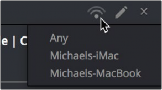
< Previous | Contents | Next >
Setting Up and Using Remote Rendering
Using remote rendering is easy, but it does require a bit of preparation.
1 Make sure the storage volume containing the media being referenced by the project you want to render is mounted on both the artist and remote workstations.
2 Open DaVinci Resolve on the remote workstation, and do one of the following:
— When the Project Browser opens, right-click anywhere and choose Remote Rendering.
— If you’ve already opened a project in DaVinci Resolve, you can also choose Workspace > Remote Rendering.
DaVinci Resolve will automatically open to the Deliver page, awaiting jobs to be assigned for automatic rendering.
3 On the artist workstation, add a job to the render queue as you normally would.
4 Click the Remote Rendering button for that job in the Render Queue and one of the options from the list that appears:
— Any: Automatically assigns that job to the next workstation that isn’t currently rendering anything. If all remote rendering workstations are rendering, assigns it as the next job in line.
— YourComputer.local: The artist workstation with the name “YourComputer.” Choose this if you want to render the job locally, and not remotely.
— Other Workstations on Network: All other remote rendering workstations are listed below, so you can choose which specific workstation you want to assign a job to.
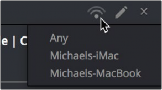
Clicking the Remote Render button to remotely render a job
5 Click Start Render. The job is sent to the remote workstation you selected and is rendered, while you’re free to continue working on your artist workstation.
When You’re Finished Remote Rendering
Once you’re done using a particular DaVinci Resolve workstation in Remote Rendering mode and you want to go back to using it as an artist workstation, choose Workspace > Remote Rendering to exit remote rendering and return to the Project Manager.
Setting Up a “Headless” Remote Rendering Workstation
DaVinci Resolve allows remote rendering clients to operate in a so-called “headless” mode, with no GUI. This can be accomplished from the command line, by opening the directory where the app
is located and then running DaVinci Resolve in Remote Rendering (–rr) mode using the correct
command line syntax for your operating system. Once run in this way, DaVinci Resolve silently and invisibly waits on that system for remote rendering jobs to be sent to that workstation.
— Open Terminal.
— Change the directory to:
cd /Applications//DaVinci\ Resolve/DaVinci\ Resolve.app/Contents/MacOS/
— Run the following command:
./Resolve -rr
— Open the Command Prompt.
— Change the directory to:
C:\Program Files\Blackmagic Design\DaVinci Resolve\
— Run the following command:
Resolve.exe -rr
— Open Terminal.
— Change the directory to:
cd /home/resolve/Cyclone/
— Run the following command:
./script.start -rr
— Open Terminal.
— Change the directory to:
cd /opt/resolve/bin
— Run the following command:
./resolve -rr