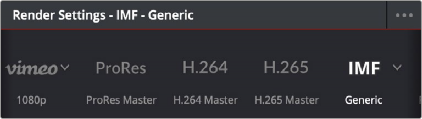
< Previous | Contents | Next >
Native IMF Encoding and Decoding
(Studio Version Only)
The Format drop-down in the Video panel of the Render Settings now has a native IMF option that lets you export to the SMPTE ST.2067 Interoperable Master Format (IMF) for tapeless deliverables to networks and distributors. No additional licenses or plugins are required to output to IMF.
The IMF format supports multiple tracks of video, multiple tracks of audio, and multiple
subtitle and closed caption tracks, all of which are meant to accommodate multiple output formats and languages from a single deliverable. As of DaVinci Resolve 16, IMF export also supports exporting IMF packages that use ST.2098 and Dolby immersive audio via selected Main busses. All of this is done by wrapping a timeline’s different video and audio tracks (media essences) and subtitle tracks (data essences) into a “composition” within the Material eXchange Format (MXF).
Additionally, a drop-down menu to the right of this preset provides options for Generic, 20th Century Fox, and Netflix versions of this preset.
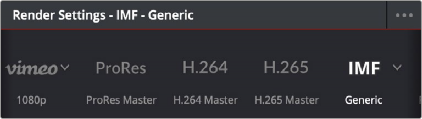
The IMF Generic preset in the Render Settings has options for different resolutions of output
When IMF is selected from the Format drop-down, the Codec drop-down menu presents options for Kakadu or EasyDCP encoding, with Kakadu being the method that’s included with DaVinci Resolve Studio. A Type drop-down lets you choose what kind of JPEG2000 output you want, with options including RGB, YUV, and Dolby Vision. Additional parameters include:
— Package Type: Defaults to App2 Extended (App2e), for encoding JPEG 2000 up to 4K.
— Bit Depth: The bit depth of the encoded IMF video.
— Encoding Profile: A drop-down that lets you choose among Auto, IMF, and Broadcast.
— Encoding Level: Provides different choices based on what is selected in Encoding Profile.
— Maximum bit rate: Lets you choose how much to compress the result.
— Lossless Compression: Lets you choose to encode using lossless compression.
— Slope-Rate Control: A checkbox lets you specify lossless compression.
— QStep: (DCP, IMF) Lets you choose either automatic or manually specified DCP quantization levels at which to compress the video signal when using the Kakadu JPEG 2000 encoder.
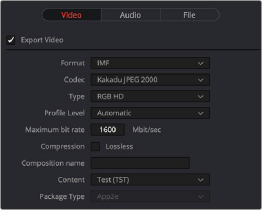
Render settings in the Export Video section for the IMF format
A separate group of parameters named Composition Settings, underneath the Advanced Settings, lets you add metadata to your IMF package, including:
— Composition name: The name of the exported composition.
— Issuer: The organization providing the composition.
— Use current date: A checkbox that lets the current date be used as the Issue date automatically.
— Issue date: The date the composition is issued.
— Content kind: A drop-down provides a list of acceptable choices for defining the content.
— Content version label: Meant to identify the version of the content being provided.
— Annotate xml using composition name: Auto-populates Asset Map, Composition Playlist, and Packing List with data from the project. Otherwise these three fields are manually editable.
— Annotate media using filename: Auto-populates Main Video Track and Audio Track 1 with data from the project. Otherwise these three fields are manually editable.
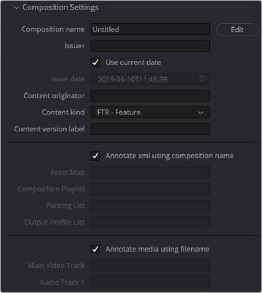
Parameters for adding composition metadata