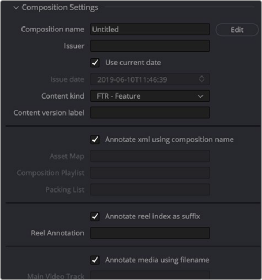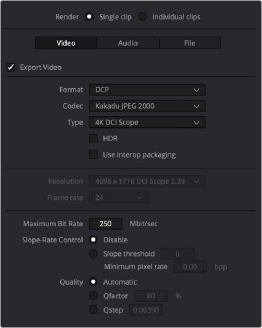
< Previous | Contents | Next >
Native Unencrypted DCP Encoding and Decoding (Studio Version Only)
DaVinci Resolve also has native DCP encoding and decoding support built-in, for unencrypted DCP files only. That means that you can output and import (for test playback) unencrypted DCP files without needing to purchase a license of EasyDCP. If you have a license, a setting in the Configuration panel of the System Preferences enables you to choose whether to use EasyDCP (for creating encrypted DCP output), or the native DaVinci Resolve encoding.
Native DCP Encoding Parameters
When you choose DCP from the Format drop-down menu, the following additional parameters are exposed:
— HDR: (DCP, IMF) Specifies the package as having HDR content.
— Use interop packaging: (DCP only, located under Type parameter) Lets you create an Interop DCP package, based on an earlier standard of DCP delivery that is not forward compatible with SMPTE DCP packages.
— Maximum bit rate: (DCP, IMF) Lets you choose how much to compress the result.
— Lossless Compression: (IMF) Lets you choose to encode using lossless compression.
— Slope-Rate Control: (DCP, IMF) A checkbox lets you specify lossless compression.
— Quality: (DCP, IMF) Lets you choose either automatic or manually specified DCP quantization levels at which to compress the video signal when using the Kakadu JPEG 2000 encoder.
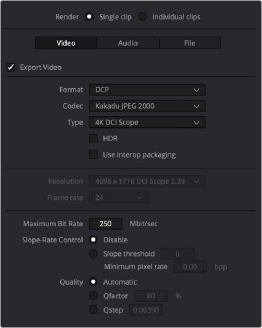
Native DCP settings in DaVinci Resolve
If you’ve selected DCP from the Format drop-down menu, a Composition Settings group appears with the following parameters when you click the disclosure control, which let you populate standard DCP composition metadata:
— Composition name: The name of the exported composition. DCPs use specific naming conventions for the composition name that include metadata about the file itself for DCP projectors and playback equipment. DaVinci Resolve has a tool called the Composition Name Generator to generate these names properly for you; it is accessed by pressing the “Edit” button next to this field. Simply fill out the fields and press OK, and DaVinci Resolve will rename your composition in line with these standards.
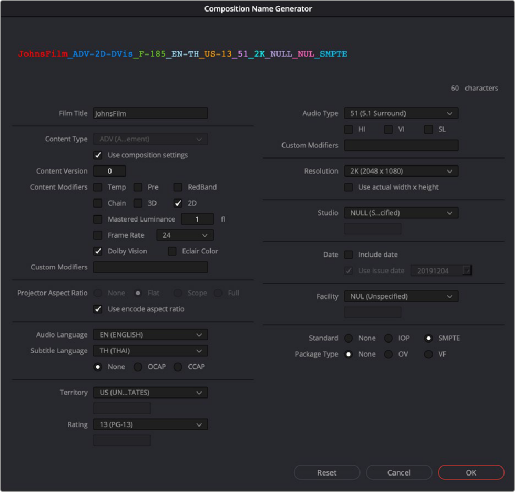
The Composition Name Generator will pass a standards compliant name for you to the Composition Name field.
— Issuer: The organization providing the composition.
— Use current date: A checkbox that lets the current date be used as the Issue date automatically.
— Issue date: The date the composition is issued.
— Content kind: A drop-down provides a list of acceptable choices for defining the content.
— Content version label: Meant to identify the version of the content being provided.
— Annotate xml using composition name: Auto-populates Asset Map, Composition Playlist, and Packing List with data from the project. Otherwise these three fields are manually editable.
— Annotate reel index as suffix: Auto-populates Reel Annotation with data from the project. Otherwise this is manually editable.
— Annotate media using filename: Auto-populates Main Video Track and Audio Track 1 with data from the project. Otherwise these three fields are manually editable.