< Previous | Contents | Next >
1 Choose File > easyDCP > Import License and Certificates.
2 Use the Import Server Certificate dialog to select the file, enter your Certificate Set password, then click Import.
3 To verify your easyDCP license and the Server Certificates, choose easyDCP > About easyDCP.
Limitations of the Demo Version of easyDCP
The demo version of the DCP encoder embeds visible DaVinci Resolve and easyDCP logo watermarks in the rendered Digital Cinema Package (DCP) images. The demo version does not include encryption so these DCPs can be used for screening in a digital equipped cinema. The demo version of the DCP playback module will play 15 seconds in full quality.
After that playback quality reduces drastically. Furthermore, audio won’t be rendered after 15 seconds of playback.
Limitations of the Demo Version of easyDCP
The demo version of the DCP encoder embeds visible DaVinci Resolve and easyDCP logo watermarks in the rendered Digital Cinema Package (DCP) images. The demo version does not include encryption so these DCPs can be used for screening in a digital equipped cinema. The demo version of the DCP playback module will play 15 seconds in full quality.
After that playback quality reduces drastically. Furthermore, audio won’t be rendered after 15 seconds of playback.
Limitations of the Demo Version of easyDCP
The demo version of the DCP encoder embeds visible DaVinci Resolve and easyDCP logo watermarks in the rendered Digital Cinema Package (DCP) images. The demo version does not include encryption so these DCPs can be used for screening in a digital equipped cinema. The demo version of the DCP playback module will play 15 seconds in full quality.
After that playback quality reduces drastically. Furthermore, audio won’t be rendered after 15 seconds of playback.
From this point onward, you can use the controls from within the Settings window, the Deliver page, and the File menu to master and play DCPs.
Switching Between Native DCP and EasyDCP Encoding
A checkbox in the Configuration panel of the System Preferences, “Use EasyDCP Encoder,” lets you choose whether to use the native DCP/IMF encoding in DaVinci Resolve, or your licensed EasyDCP software. In either case, all set up happens from within the Deliver page of DaVinci Resolve.
EasyDCP Color Management
The Color Management panel of the Project Settings has a Timeline Colorspace drop-down menu that is enabled for EasyDCP encoding regardless of whether or not DaVinci Resolve Color Management is used for the current project (the same setting is used for both color management tasks). You should set this to the color space used by your current DaVinci Resolve timeline. If, for example, you are grading using a Rec. 709 monitor for television deliverables but also wish to make a DCP, select Rec.
709 Gamma 2.4 and DaVinci Resolve will render the DCP with the correct Rec. 709 to XYZ matrix.