< Previous | Contents | Next >
There are two different OTIO formats supported by DaVinci Resolve:
— .otio: These files contain just the metadata about the timeline and no associated media. They are small, portable, and require the end user to link the timeline to their own copies of the media.
— .otioz: These bundle files contain both the timeline metadata and all of the timeline’s media assets zipped together into one file. As a result, this file can be very large, as it contains the full length media files of all assets used in the timeline. However it assures that whoever imports the file has all the media needed and is linked automatically to replicate the timeline on their machine without error.
1 Select File > Export > Timeline (Shift-Command-O).
2 Type in a name for the timeline file.
3 In the file browser select either .otio files or .otioz bundle files in the format selector.
NOTE: If you selected to export .otioz bundle files, an additional step of creating the OTIO bundle will occur as it adds each complete media file from all clips in the timeline to the final bundled file. This can take a long time and may need additional storage based on the length and amount of media assets used.
NOTE: If you selected to export .otioz bundle files, an additional step of creating the OTIO bundle will occur as it adds each complete media file from all clips in the timeline to the final bundled file. This can take a long time and may need additional storage based on the length and amount of media assets used.
NOTE: If you selected to export .otioz bundle files, an additional step of creating the OTIO bundle will occur as it adds each complete media file from all clips in the timeline to the final bundled file. This can take a long time and may need additional storage based on the length and amount of media assets used.
4 Click Save.
Exporting to AAF/XML
Whether you’ve edited your project from scratch inside of DaVinci Resolve, or you’re doing a round trip with an application that uses AAF, Final Cut Pro 7 XML, or Final Cut X XML project exchange formats, you can export any DaVinci Resolve timeline in the Edit page to any project format DaVinci Resolve supports. Whatever your workflow, keep the following in mind:
— Timelines are automatically exported when you render a timeline in the Deliver page: When you use the “Final Cut Pro Round-Trip” or “Avid AAF Round-Trip” render setting presets, or a preset created from one of them, a corresponding XML or AAF file is automatically exported along with the media you render.
— Even if you’ve imported a project from another application, you can re-edit imported projects before export: If necessary, you can freely re-edit projects you’re planning to export. When you export an AAF or XML file, the Timeline will be sent back to the originating NLE, or onward to the finishing application of choice.
— Unsupported effects are sometimes preserved in Round Trip workflows: If there were effects or clip constructs in the original sequence that were not compatible with DaVinci Resolve, how those effects will be handled depends on the project format you’re exporting to, and whether or not you’ve edited the project. For XML projects, unsupported effects are saved internally by DaVinci Resolve, and are exported with the XML file that you output no matter what. Consequently, they should reappear when you reopen the exported file in the originating NLE. For AAF projects, you can export unsupported effects as long as you don’t re-edit the project. However, if you do re-edit the project, then you can only export an AAF file that’s been stripped of all unsupported effects.