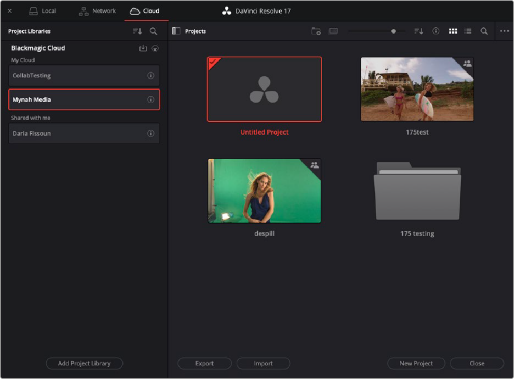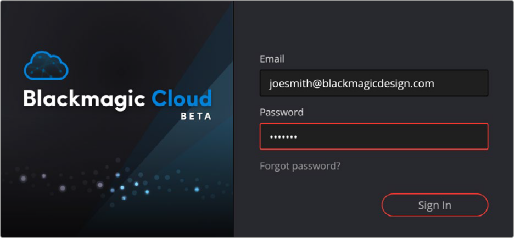
< Previous | Contents | Next >
Cloud project libraries are hosted on Blackmagic’s Project Library servers on the internet, allowing DaVinci Resolve users to connect and collaborate on the same projects from any location in the world.
Connecting to a Blackmagic Cloud Project Library
Blackmagic houses project library cloud servers in various locations around the world that users can access for a nominal monthly fee. While Blackmagic does host the project files, no actual media is stored on the Blackmagic servers making it still a very secure method of working remotely.
1 Sign up for a Blackmagic ID using your email address and credit card at http://blackmagicdesign.com
2 In the Project Manager Window select Cloud from the Project Library icons in the upper left.
3 Chose the Blackmagic Cloud option from the Sign-In dialog, and input your Blackmagic ID and Password.
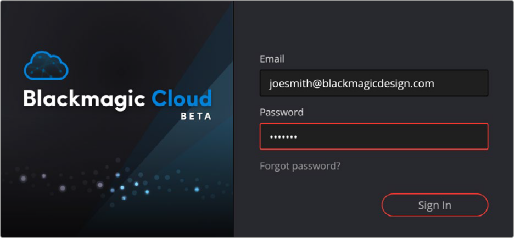
The Blackmagic Cloud login dialog box
1 In the Project Manager window, select Cloud from the Project Library icons in the upper left.
2 Click on the Sign Out icon (The small cloud with an “x” under it) in the upper right of the Blackmagic Cloud panel.
Accessing the Cloud Project Library in DaVinci Resolve
Once connected, cloud project libraries are accessed by clicking on the Show/Hide Project Libraries icon in the upper left of the Project Manager. A sidebar then opens up showing all your connected project libraries. Click on the Cloud icon to open up the cloud project library. It is split into two sections: “My Cloud,” which manages all the project libraries that you create, and “Shared with me,” which shows project libraries that other users have created, but given you shared access to.