< Previous | Contents | Next >
The information panel of a presentation
Sharing a Presentation with Another User
You can share a presentation with up to 10 other users. The only requirement is that each user has their own Blackmagic Cloud account.
1 Click on the information icon (the circled letter i) next to the presentation name. A Members pane is exposed, showing all the current users that the presentation
is shared with. The user with the crown icon is the presentation administrator, and only they can add or remove users.
2 Click on the Share button at the bottom of the Members pane.
3 Enter the email address (used to create the Blackmagic Cloud account) of the user you wish to share the presentation with.
4 Click on the Share button.
The user’s name will now appear in the Members pane, and the presentation will show up in their own My Presentations column when logging into the Blackmagic Cloud. They can now watch any clips, video conference, or make comments in that presentation.
Additionally, an email will be sent to the user’s email address, notifying them of the presentation and a direct link to access it.
To remove a user from a presentation, simply click on the “x” next to their name in the Members panel. Only the administrator can add or remove members.
Additionally, an email will be sent to the user’s email address, notifying them of the presentation and a direct link to access it.
To remove a user from a presentation, simply click on the “x” next to their name in the Members panel. Only the administrator can add or remove members.
Additionally, an email will be sent to the user’s email address, notifying them of the presentation and a direct link to access it.
To remove a user from a presentation, simply click on the “x” next to their name in the Members panel. Only the administrator can add or remove members.
Enabling and Disabling a Presentation
The administrator can choose to temporarily disable a presentation. This is used to temporarily lock access to the presentation without deleting it. This keeps all the clips, users, and comments in place and only prevents the presentation being viewed or modified until it’s enabled again.