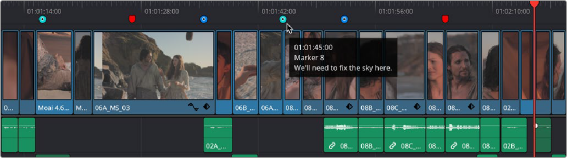
< Previous | Contents | Next >
Using Markers Between Presentations and DaVinci Resolve
A key benefit of Presentations is persistent markers between a presentation and a DaVinci Resolve timeline. Once a timeline has been uploaded to a presentation, it’s automatically linked behind the scenes and any markers added, either in the Presentations app or in DaVinci Resolve, will sync with each other.
On the DaVinci Resolve side, the sync occurs when a timeline is open, and the user is logged in to the Blackmagic Cloud. For example, markers can be added by members the previous night and will then sync when the editor opens the timeline in the morning. You can also collaborate live with a
presentation if the members are online and the editor is working in the timeline, updating markers in real time.
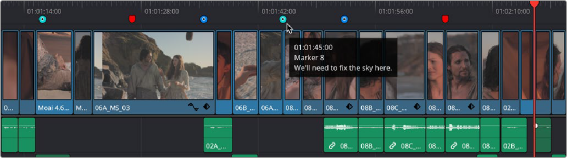
Presentations markers are circular in shape and are synced between the timeline and its associated Presentations clip.
Markers that are linked to Presentations display as circular on the DaVinci Resolve timeline to differentiate them from normal markers that are triangular in shape. Presentations Markers will also reflect the color of the member creating the marker.
Markers don’t just travel one way from Presentations to DaVinci Resolve. While working on a timeline in DaVinci Resolve, the user can add special Presentations markers that will sync and show up in the Presentations application, to be viewed by all members.
1 You must have already uploaded a timeline to Presentations as described above.
2 Place the playhead in the Timeline where you want the Presentations marker.
3 Select Mark > Add Marker > Presentations.
1 Select the circular Presentations marker on the Timeline.
2 Press the Delete key.

Deleting a Presentations marker will remove it from both the Timeline and the presentation itself. This operation is not undoable. The timeline user is able to delete a Presentations marker from any member, not just their own.
Deleting a Presentations marker will remove it from both the Timeline and the presentation itself. This operation is not undoable. The timeline user is able to delete a Presentations marker from any member, not just their own.
Deleting a Presentations marker will remove it from both the Timeline and the presentation itself. This operation is not undoable. The timeline user is able to delete a Presentations marker from any member, not just their own.
3 Click on the Delete button in the warning dialog.