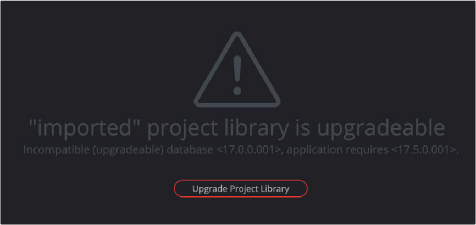< Previous | Contents | Next >
1 Select the project library you want to back up.
2 Click the Display Project Library Details icon (the circled letter “i” to the right of the project library).
![]()
The Display Project Library Details icon
3 Select the Back Up button.
4 Choose a location to which to save the backup in the Backup Project Library dialog, and click Save.
Restoring a Local Project Library
You can import existing project libraries to pass multiple projects between systems.
1 Click the Restore button at the top of the Project Libraries sidebar.
![]()
The Restore button
2 Find the project library you need to import using the file import dialog, and click Open.
3 In the Add Project Library dialog, do the following:
a) Type a name for the new project library into the Name field. This will rename the imported project library but will not alter its contents. You can also name it the same as the original project library.
b) Click within the Location field and use the Filesystem navigation dialog to choose the directory that contains the existing DaVinci Resolve project libraries.
4 Click Create, and the imported local project library will appear in the Local section of the Project Libraries sidebar.
Upgrading a Local Project Library
Selected libraries display an upgrade warning in the Project Manager only when you’ve installed a new version of DaVinci Resolve and you have project libraries that were created in older versions of DaVinci Resolve that need upgrading.