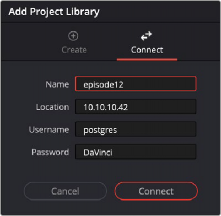
< Previous | Contents | Next >
You can now view and use all the existing projects directly from the existing network project library.
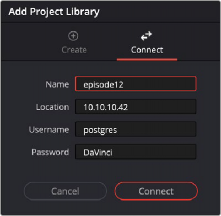
Connecting to an existing network project library
Disconnecting from a Network Project Library
You can disconnect and remove an already existing project library from the Project Libraries list using the following steps.
1 Click on the Show/Hide Project Libraries icon in the upper left of the Project Manager to expose the sidebar.
2 Select the Network icon from the Project Library options.
3 Select the project library you want to disconnect.
4 Click the Display Project Library Details icon (the circled letter “i” to the right of the project library).
5 Select the Remove button.
6 Press the disconnect button in the confirmation dialog.
Disconnecting a project library simply removes it from the available options in the Project Libraries sidebar. It does not delete the project library. You can either manually delete it in the OS filesystem, or reconnect to it using the steps described in Connecting to an Existing Local Project Library.
Backing up a Network Project Library
You can also back up project libraries by exporting them, and then reimport them later.
1 Select the project library you want to back up.
2 Click the Display Project Library Details icon (the circled letter “i” to the right of the project library).
3 Select the Back Up button.
4 Choose a location to which to save the backup in the Backup Project library dialog, and click Save.
Restoring a Network Project Library
You can import existing project libraries to pass multiple projects between systems.