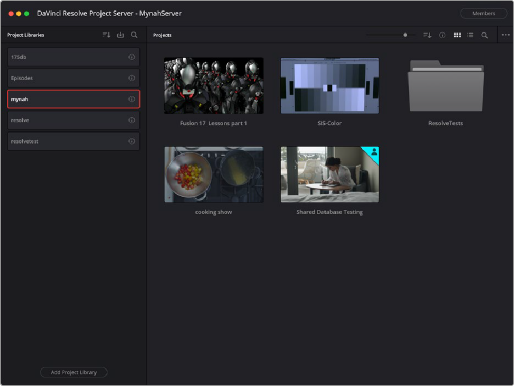
< Previous | Contents | Next >
The DaVinci Resolve Project Server Interface
The DaVinci Resolve Project Server interface greatly resembles the DaVinci Resolve Project Manager with the Project Libraries sidebar open. However, it exposes all of the project library management tools that are available for creating and managing project libraries, including controls for sharing project libraries and creating access keys that are essential for quickly and easily creating and connecting to Project Servers.
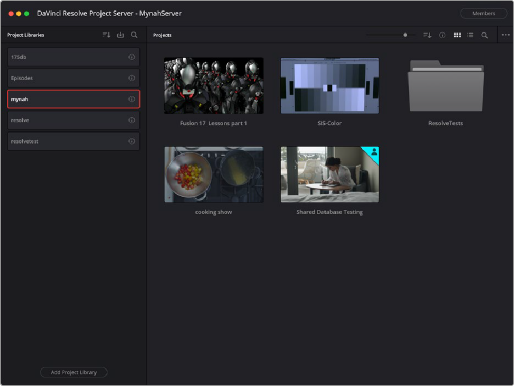
The DaVinci Resolve Project Server window
This window has three main UI areas:
— Project libraries list: The Project libraries list in the Project Server application shows every single DaVinci Resolve network project library on your machine; even ones that have been disconnected. This makes it easy to find project libraries that you want to reconnect.
— Projects browser: Shows all projects and folders within the currently selected project library as icons or as a hierarchical list.
— Toolbar: A toolbar at the top of the window shows you functions that are available for managing DaVinci Resolve project libraries on your workstation.
![]()
Project Libraries toolbar controls (L-R): Sort, Restore, Search
The three controls at the top of the Project Libraries toolbar have the following functions:
— Sort Order drop-down menu: This menu lets you choose how to sort the various local and network project libraries displayed in the sidebar. You can sort by Database Name, Schema (by date), Status, or Location in Ascending or Descending order.
— Restore: Imports .resolve.backup files to restore a backed up project library.
— Show Search Field: Displays a search field and search criteria drop-down that lets you search for project libraries in the sidebar by Name, Schema, Status, or Location.
Clicking on the Display Project Library Details icon (the circled letter “i” to the right of the project library), shows additional information underneath each database in the sidebar, and exposes the Backup and Optimize buttons.
![]()
The Display Project Library Details icon
The controls exposed in the Project Library details have the following functions:
— Project Library Settings: Clicking on this gear icon allows to choose to Rename, Delete, or Export an Access Key for the library.
— Project Library Enabled: This toggle enables or disables the project library sharing.
— Project Library Information: Displays metadata about the library, such as Location (IP address of the Project Server), Status (compatible or upgrade required), and the created and modified dates.
— Backup: Selecting this button lets you export the project library to a backup file.
— Optimize: Selecting this button lets you optimize the project library for better performance.
— Members: This area shows you which members have access to the project, and the Manage Members button lets you add or remove their access.
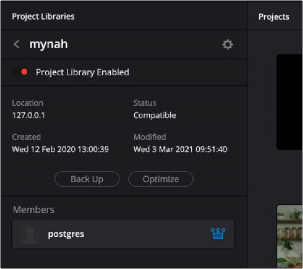
Project Library details exposed