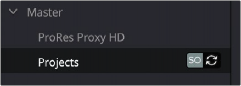
< Previous | Contents | Next >
Once a collaborator (someone other than you) makes changes to a bin’s contents or to a timeline, you’ll see a circular “refresh” badge appear by each affected bin in the Bin list of the Media Pool, alongside their collaborator icon. Click these badges whenever you want to update your version of the shared project with all organizational and editorial changes made by others in that bin.
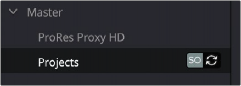
An icon indicates that another collaborator has made changes; clicking it refreshes your project to show those changes
To release a bin or timeline, simply select another bin or timeline. It’s that simple.
Managing Bin Locks Manually
You can also manually control the locked state of bins, during instances where you want to keep bins locked for future use or prevent them from becoming locked when you only want to browse the contents.
Keeping Bins Locked
If you want to lock one or more bins that you know you’re going to be switching among to either prevent other collaborators from making changes or so that nobody else inadvertently prevents you from having access, you can right-click one or more selected bins and choose Lock Bins to lock them. Bins locked in this way remain locked, even when you deselect them, until you right-click them again and choose Unlock Bins. Other users will see your collaboration icon as well, so they will know who currently has the bin locked.
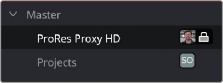
Manually locked bins stay locked even when they’re not selected
Keeping Bins Unlocked
Additionally, you can choose to keep bins unlocked when selected. For example, you may just want to examine the contents of a bin without keeping someone else from editing its contents. In this case, simply Option-click any bin to open that bin in read-only mode, which is indicated by an eyeball badge to the left of that bin in the Bin list. In this mode, any other collaborator can still lock that bin while you’re examining its contents. Selecting any other bin will clear this read-only status.
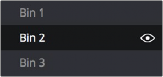
Selecting a bin in read only mode allows collaborators to lock that bin while you examine its contents

TIP: While a bin is open but manually unlocked by you, you can still open clips into the Source Viewer and add markers to them, so long as another user doesn’t select that same bin and lock you out.
TIP: While a bin is open but manually unlocked by you, you can still open clips into the Source Viewer and add markers to them, so long as another user doesn’t select that same bin and lock you out.
TIP: While a bin is open but manually unlocked by you, you can still open clips into the Source Viewer and add markers to them, so long as another user doesn’t select that same bin and lock you out.