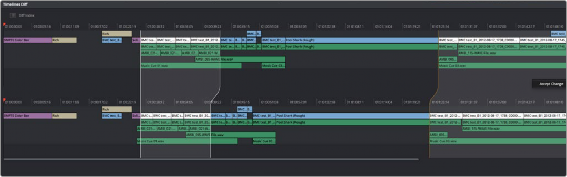
< Previous | Contents | Next >
In the following screenshot, Erin’s highlighted changes (made while Anne was working) can be seen at the left, and Anne’s highlighted changes can be seen at the right. Right-clicking within the right highlighted area reveals an Accept Change command that lets that scene’s changes be merged from the duplicate timeline back to Erin’s original timeline.
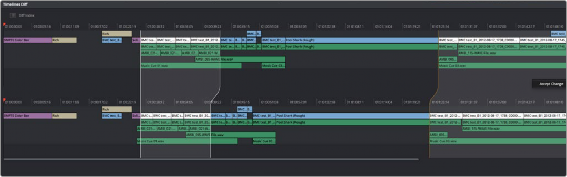
Using the Compare With Current Timeline command lets you see the differences between two differently edited versions of the same timeline, and merge a scene’s worth of changes that a collaborator has made (at right) back to the original timeline
For more information on comparing timelines, see Chapter 34, “Creating and Working with Timelines.”
Editors and Assistant Editors Working Together
Collaborators can edit metadata, create new bins, and reorganize clips within unlocked bins only. This means that your project should be organized so that an editor can lock the contents of the bins they need to work with at a given point in time, while the assistants can work on additional timelines and media within other bins in that project.
However, in addition to being able to copy timelines from a locked bin to a bin that you control, you can also copy clips from one timeline to another. In this way, if you absolutely need to make changes to source clips while the original source clips are locked, you can make your changes to copies of these clips.
Editors and Compositing Artists Working Together
Editors and compositing artists can work together closely, since compositing artists can create compositions for one or more clips in a timeline while it’s being edited, even though that timeline and the bin it’s in are locked to other editors.
Here’s an example of an editor working on a commercial spot with a lot of greenscreen material working together with one or more compositing artists.
— First, the editor cuts together each foreground clip with actors performing as a rough cut, and once that rough cut is assembled, they edit in the background clips that accompany each greenscreen clips to create a series of stack of clips.
— Second, the editor selects each stack of clips, one by one, and uses the New Fusion Clip command to create Fusion clips that the compositing artists can work on. By making each of these clips into Fusion clips, the editor is making it easy for the compositing artists to have access to all the clips necessary for each composition from within the Fusion page, collaboratively.
— At this point, the editor uses collaborative chat to notify the compositing artists that there are composites ready for them to work on, and the editor can then turn their attention back to refining the edit.