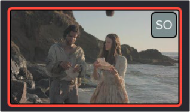
< Previous | Contents | Next >
In order to prevent half-finished work from being disseminated to the editor (or worse, being seen by the client), clips that are in the process of being graded aren’t updated for other collaborators that are looking at that timeline until the colorist who’s working on it “checks in” their work by selecting another clip. So, from the editor’s point of view, whenever a colorist has finished grading a clip and has selected another clip to grade, a series of badges appear in the Edit page, one on the clip that’s been graded, one on the Timeline Viewer and one on the bin in the Bin List that contains the Timeline. Clicking any of these badges updates the Timeline with the latest grades.
Multiple Colorists Working Together
Only one colorist can work on a particular clip at a particular time, and the first colorist to select a clip puts a lock on that clip. Other collaborators looking at the Thumbnail timeline in the Color page will see a small icon that shows it’s locked, letting them know they can’t make any changes to it until whoever is grading that clip moves to another clip.
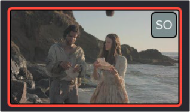
A small icon indicates that
you’re locked out because another colorist is grading that clip.
In order to prevent half-finished work from being disseminated to other colorists or editors, a clip that’s in the process of being graded isn’t updated for other collaborators that are looking at that timeline until the colorist who’s working on it selects another clip. These changes are then
automatically made available to all other collaborators working in the Color page, who see badges appear in the Edit and Color pages to indicate which clips have updates available.
This makes it easy for multiple colorists to work together. For example, an assistant colorist can be notified via Collaborative Chat to draw a custom window that a senior colorist needs for a grade. The assistant opens that timeline in another suite, selects the appropriate clip, and draws the window. Once finished, the assistant simply selects a different clip, and the changes they’ve made are immediately available to the senior colorist, who sees a badge on that clip in the Thumbnail timeline and can click to update it.
Managing Notes Among Collaborators
If an editor wants to send a note to colorists or compositing artists, they can do one of the following:
— They can add a marker with note text to the Timeline ruler (the marker appears in the marker submenu in the Color page Viewer option menu)
— They can add a marker with note text to a clip (that marker appears in the mini-timeline of the Color page)